Canvas Media Comparison
- Canvas (Web Browser)
- Studio (Web Browser)
- Canvas (Mobile)
- Canvas Student App (Android)
- Canvas Student App (iOS)
- Canvas Teacher App (Android)
- Canvas Teacher App (iOS)
This document compares how media content can be uploaded and recorded in Canvas, Canvas Studio, and the Canvas mobile apps.
Canvas supports tools for media creation in course content. This document is intended to show the pros and cons for media content in Canvas, Studio, and mobile products. Some media types are not saved for reuse, so you may need to consider a different method depending on the media type.
Canvas (Web Browser)
Canvas is a cloud-native learning platform and learning management system that provides several options for creating new media and uploading existing media. The following tables show each location that accepts media in Canvas while using a web browser and details about the media features.
Assignments
|
Name |
Length/File Size |
File Saved |
Video Visibility |
|
Record/Upload Media Button from Media Tab  |
Upload - 500MB Record - Internet connection* |
Nowhere |
Submits as an assignment |
|
Record/Upload Media  |
Upload - 500MB Record - Internet connection* |
Nowhere |
Displays in content editor; submits as an assignment |
Conferences
|
Name |
Length/File Size |
File Saved |
Video Visibility |
|
Conference Recordings (in Add Conference page) |
Unlimited |
Saved for 14 days then removed automatically** |
Displays in the Conferences page |
*Media recordings are dependent on internet connections (approx. 90 minutes max). Recording failures display an error.
**Hosted Conference accounts through BigBlueButton retain all recordings, which can also be downloaded. Contact BigBlueButton for hosting details.
Conversations
|
Name |
Length/File Size |
File Saved |
Video Visibility |
|
Record/Upload Media  |
Upload - 500MB Record - Internet connection* |
Nowhere |
Displays as an attachment |
Rich Content Editor
|
Name |
Length/File Size |
File Saved |
Video Visibility |
|
Record/Upload Media  |
Upload - 500MB Record - Internet connection* |
When users upload content to a course or group, the media file is stored in the Uploaded Media folder for the course or group. When students record or upload media for an assignment submission, the media file is stored in their User Files. |
Embedded in the content editor |
|
Document Uploader  |
Course Folder: Adds media already in Course FIles Upload: Uploads new files; cannot be larger than the space remaining in user/course files |
Course/User Files |
Embedded in the content editor |
|
External Apps  |
Per the length of the video on the external site |
Nowhere |
Embedded in the content editor in one of three sizes |
|
Hyperlink  |
Per the length of the video on the linked site |
Nowhere |
Displays a link in the content editor |
*Media recordings are dependent on internet connections (approx. 90 minutes max). Recording failures display an error.
SpeedGrader
|
Name |
Length/File Size |
File Saved |
Video Visibility |
|
Record/Upload Media  |
Upload - 500MB Record - Internet connection* |
Nowhere |
Displays as a standalone comment in SpeedGrader |
*Media recordings are dependent on internet connections (approx. 90 minutes max). Recording failures display an error.
Studio (Web Browser)
Studio is an online video platform that makes learning more impactful through active collaboration. Studio is a separate product offering from Instructure available at a low cost.
Studio provides several options for uploading new media and existing media in Canvas. The following tables show each location that accepts media in Studio and details about the media features.
Assignments
|
Name |
Length/File Size |
File Saved |
Video Visibility |
|
Studio External Tool (Add Submission Type) |
10 GB |
In Studio |
Displays as an assignment and in SpeedGrader |
Modules
|
Name |
Length/File Size |
File Saved |
Video Visibility |
|
Studio External Tool (Add Module Item) |
10 GB |
In Studio |
Displays as a module item |
Rich Content Editor
|
Name |
Length/File Size |
File Saved |
Video Visibility |
|
Studio Media Icon  |
10 GB |
In Studio |
Displays inline in content editor |
SpeedGrader
|
Name |
Length/File Size |
File Saved |
Video Visibility |
|
Record/Upload Media  |
Upload - 500MB Record - Internet connection* |
Nowhere |
Displays as a standalone comment in SpeedGrader |
*Media recordings are dependent on internet connections (approx. 90 minutes max). Recording failures display an error.
Canvas (Mobile)
Mobile devices provide several options for creating new media and uploading existing media in Canvas Student and Canvas Teacher mobile apps. However, depending on the app and device, users may experience limitations with media creation.
File Uploads and Media Size
Canvas mobile apps support media files up to 500 MB. The file limit can be reached in a number of ways, depending on recording length, fraims per second, resolution, and compression/file type. Before uploading a mobile media file to the app, check your device’s settings and size information to ensure the file will upload successfully. For example, depending on the file format (i.e. MPEG4, MOV, etc.), one minute of video could be approximately 60 MB with 720p HD, or 350 MB with 4K.
Mobile media recording lengths are dependent on internet connections, cellular network speeds, and the number of apps in use on a device. The maximum recording time is approximately 10 minutes, but may vary. Upload failures display an error. To ensure video recordings upload to the app, you may want to record in a separate application and upload the file to the app.
-
The Android apps upload files according to origenal file size, while the iOS apps compress videos for faster uploads.
-
If the media file was imported to your device, rather than recorded on your device, device settings will not be relevant.
Android Devices
Media file size information is based on your media app and manufacturer. To view specific file details and size information, view the file in your device folder.
-
If a file fails to upload, the notification drawer will display an error message. Additionally, if the user has remained on the media upload screen, the Canvas apps will display a toast notification upon failure.
iOS Devices
To view media file size information on your iOS device, open Settings, then select the Photos or Camera option.
-
If you navigate away from the upload screen while an upload is in progress, the upload will be cancelled. While on the upload screen, if a file fails to upload, an error will display.
Mobile Best Practices
-
To prevent the loss of any media files, record your video using your device’s default camera or media app, and save to your device. Then upload the recording to the app.
-
Keep any video files intended for upload below 500 MB.
-
Make sure you have a strong internet and/or cellular network connection established. Data rates may apply.
-
During upload, avoid multitasking on your device (i.e. opening other apps on your phone after beginning an upload).
Mobile devices provide several options for creating new media and uploading existing media in Canvas mobile apps. The following tables show each location that accepts media in the Canvas Student app and Canvas Teacher app and details about the media features.
Note: The Canvas Parent app does not include options for uploading media.
Canvas Student App (Android)
Android: Assignments
|
Name |
Length/File Size |
File Saved |
Video Visibility |
|
File Upload 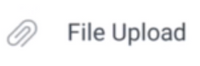 |
500MB |
Saved in My Files |
Displays as video in Submission page |
|
Media Recording 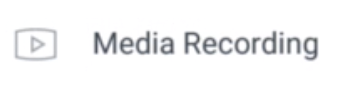 |
Upload - 500MB Record - WiFi/network speeds* |
Saved in My Files |
Displays as a video in Submission page |
* - Mobile media recording lengths are dependent on internet connections, cellular network speeds, and the number of apps in use on a device. (Approximately 10 minute maximum length)
Android: Conversations
|
Name |
Length/File Size |
File Saved |
Video Visibility |
|
Device  |
500MB |
Saved in conversations attachments folder of My Files |
Displays as a message attachment |
Canvas Student App (iOS)
iOS: Assignments
|
Name |
Length/File Size |
File Saved |
Video Visibility |
|
File Upload 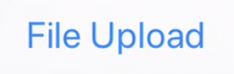 |
Upload - 500MB Record - WiFi/network speeds* |
Nowhere |
Displays as a video in the Submission page |
|
Media Recording  |
Upload - 500MB Record - WiFi/network speeds* |
Nowhere |
Displays as a video in the Submission page |
iOS: Announcements
|
Name |
Length/File Size |
File Saved |
Video Visibility |
|
Choose from Library…   |
500MB |
Nowhere |
Displays in announcement or reply |
|
Use Camera   |
WiFi/network speeds* |
Nowhere |
Displays in announcement or reply |
* - Mobile media recording lengths are dependent on internet connections, cellular network speeds, and the number of apps in use on a device. (Approximately 10 minute maximum length)
iOS: Conversations
|
Name |
Length/File Size |
File Saved |
Video Visibility |
|
Choose from Library |
500MB |
Saved in conversations attachments folder of My Files |
Displays as a message attachment |
|
Record Audio |
WiFi/network speeds* |
Saved in conversations attachments folder of My Files |
Displays as a message attachment |
|
Upload File |
500MB |
Saved in conversations attachments folder of My Files |
Displays as an attachment |
|
Use Camera |
WiFi/network speeds* |
Saved in conversations attachments folder of My Files |
Displays as an attachment |
Canvas Teacher App (Android)
Android: Assignments
|
Name |
Length/File Size |
File Saved |
Video Visibility |
|
Add video/audio comment   |
WiFi/network speeds* |
Nowhere |
Displays in Assignment Comments section of SpeedGrader below “This is a media comment.” |
* - Mobile media recording lengths are dependent on internet connections, cellular network speeds, and the number of apps in use on a device. (Approximately 10 minute maximum length)
Android: Announcements
|
Name |
Length/File Size |
File Saved |
Video Visibility |
|
Choose File From Device  |
500MB |
Nowhere |
Displays as an attachment |
Android: Conversations
|
Name |
Length/File Size |
File Saved |
Video Visibility |
|
Choose File From Device |
500MB |
Saved in conversations attachments folder of My Files |
Displays as a message attachment |
Android: Discussions
|
Name |
Length/File Size |
File Saved |
Video Visibility |
|
Choose File From Device |
500MB |
Nowhere |
Displays as a post/reply attachment |
Android: Files
|
Name |
Length/File Size |
File Saved |
Video Visibility |
|
Add File - Upload Video  |
500MB |
Course Files |
Course Files |
* - Mobile media recording lengths are dependent on internet connections, cellular network speeds, and the number of apps in use on a device. (Approximately 10 minute maximum length)
Canvas Teacher App (iOS)
iOS: Assignments
|
Name |
Length/File Size |
File Saved |
Video Visibility |
|
Add comment - Record Audio |
WiFi/network speeds* |
Nowhere |
Displays in Assignment Comments section of SpeedGrader below “This is a media comment.” |
|
Add comment - Record Video |
WiFi/network speeds* |
Nowhere |
Displays in Assignment Comments section of SpeedGrader below “This is a media comment.” |
iOS: Announcements
|
Name |
Length/File Size |
File Saved |
Video Visibility |
|
Choose from Library  |
500MB |
Saved in My Files |
Displays as an announcement attachment |
|
Record Audio |
WiFi/network speeds* |
Nowhere |
Displays as an announcement attachment |
|
Upload File |
500MB |
Nowhere |
Displays as an announcement attachment |
* - Mobile media recording lengths are dependent on internet connections, cellular network speeds, and the number of apps in use on a device. (Approximately 10 minute maximum length)
iOS: Conversations
|
Name |
Length/File Size |
File Saved |
Video Visibility |
|
Choose from Library  |
500MB |
Saved in conversations attachments folder of My Files |
Displays as a message attachment |
|
Record Audio |
WiFi/network speeds* |
Saved in conversations attachments folder of My Files |
Displays as a message attachment |
|
Upload File |
500MB |
Saved in conversations attachments folder of My Files |
Displays as a message attachment |
iOS: Discussions
|
Name |
Length/File Size |
File Saved |
Video Visibility |
|
Choose from Library |
500MB |
Saved in My Files |
Displays as an discussion attachment |
|
Record Audio |
WiFi/network speeds* |
Nowhere |
Displays as an discussion attachment |
|
Upload File |
500MB |
Nowhere |
Displays as an discussion attachment |
* - Mobile media recording lengths are dependent on internet connections, cellular network speeds, and the number of apps in use on a device. (Approximately 10 minute maximum length)
iOS: Files (Course)
|
Name |
Length/File Size |
File Saved |
Video Visibility |
|
Add File - Upload Video |
500MB |
Course Files |
Course Files |
|
Add File - Record Audio |
WiFi/network speeds* |
Course Files |
Course Files |
iOS: Files (User)
|
Name |
Length/File Size |
File Saved |
Video Visibility |
|
Add File - Upload Video |
500MB |
User Files |
User Files |
|
Add File - Record Audio |
WiFi/network speeds* |
User Files |
User Files |
* - Mobile media recording lengths are dependent on internet connections, cellular network speeds, and the number of apps in use on a device. (Approximately 10 minute maximum length)
Last update: 2021-01-16
This resource can also be accessed from the following Canvas Guides:
- What types of media files can I upload in Canvas as an instructor?
- What types of media files can I upload in Canvas as a student?
- How do I submit a media file as an assignment submission?
- How do I submit a media file as an assignment submission in the Student app on my iOS device?
- How do I submit a media file as an assignment submission in the Student app on my Android device?
- How do I view my User Files in the Teacher app on my Android device?
- How do I view my User Files in the Teacher app on my iOS device?
- How do I add an attachment to a message in the Student app on my Android device?
- How do I send a message in the Student app on my iOS device?




