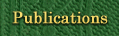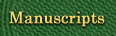Search Help
There are two kinds of searchable material on this site:
1. Electronic documents, like books. Search the documents here.
2. Database records, either Bibliography or Manuscripts.
See Advanced search (for all content).
Enter a word or words in a search box and hit the Enter key.
The quick search box at the head of each page and the 'Full Text' box on the Advanced search page both cover all the electronic texts on the site, unless restrictions as to language, author, date etc. are entered. 'Darwin Charles Robert' and 'English' are the default settings on the advanced search page, unless changed by the user.
To find a connected phrase, surround it in inverted commas or quotation marks, like so: "natural selection"
The other fields and controls on the search pages are, in general, 'restrictive', they narrow down the search results, for example, to those in a particular language or a particular type of publication or manuscript.
Entering a date into the After date: box restricts the results to those dated after the entered date (considered inclusively). One may type simply a four-digit year (1859), a year followed by a month (1859.11), or a precise date (1859.11.24).
In combination with the "Before date:" field, for example, one may restrict the returned results to only those from a single year, say 1859, by typing the same year into both "After date:" and "Before date:".
To search only one particular work, enter its identifier (e.g. F373 for the first edition of Origin) in the identifier field, or enter its title in the title field for multi-volume works.
To search all editions of, for example, Origin of species, and no other works, enter 'Origin of species' in the title field, tick Document type 'Book' and the desired text in the Full text search field.
The search index does not include non letters and numerals. Therefore searches which contain symbols such as '&' will fail. However, see the advanced search options below to rectify this.
Advanced search features
Darwin Online uses the open-source Lucene search engine. The following is adapted from http://lucene.apache.org/java/docs/queryparsersyntax.html
Terms
A query is broken up into terms and operators. There are two types of terms: Single Terms and Phrases.
A Single Term is a single word such as "origin" or "selection".
A Phrase is a group of words surrounded by double quotes such as "natural selection".
Multiple terms can be combined together with Boolean operators to form a more complex query (see below).
Note: The analyzer used to create the index will be used on the terms and phrases in the query string. So it is important to choose an analyzer that will not interfere with the terms used in the query string.
Term Modifiers
Lucene supports modifying query terms to provide a wide range of searching options.
Wildcard Searches
Lucene supports single and multiple character wildcard searches within single terms (not within phrase queries).
To perform a single character wildcard search use the "?" symbol.
To perform a multiple character wildcard search use the "*" symbol.
The single character wildcard search looks for terms that match that with the single character replaced. For example, to search for "text" or "test" you can use the search:
te?t
Multiple character wildcard searches looks for 0 or more characters. For example, to search for test, tests or tester, you can use the search:
test*
You can also use the wildcard searches in the middle of a term.
te*t
Note: You cannot use a * or ? symbol as the first character of a search.
Fuzzy Searches
Lucene supports fuzzy searches based on the Levenshtein Distance, or Edit Distance algorithm. To do a fuzzy search use the tilde, "~", symbol at the end of a Single word Term. For example to search for a term similar in spelling to "roam" use the fuzzy search:
roam~
This search will find terms like foam and roams.
An additional (optional) parameter can specify the required similarity. The value is between 0 and 1, with a value closer to 8 only terms with a higher similarity will be matched. For example:
roam~0.8
The default that is used if the parameter is not given is 0.5.
Proximity Searches
Lucene supports finding words are a within a specific distance away. To do a proximity search use the tilde, "~", symbol at the end of a Phrase. For example to search for a "Galapagos" and "species" within 10 words of each other in a document use the search:
"Galapagos species"~10
Boosting a Term
Lucene provides the relevance level of matching documents based on the terms found. To boost a term use the caret, "^", symbol with a boost factor (a number) at the end of the term you are searching. The higher the boost factor, the more relevant the term will be.
Boosting allows you to control the relevance of a document by boosting its term. For example, if you are searching for
Galapagos species
and you want the term "Galapagos" to be more relevant boost it using the ^ symbol along with the boost factor next to the term. You would type:
Galapagos^4 species
This will make documents with the term Galapagos appear more relevant. You can also boost Phrase Terms as in the example:
"Galapagos species"^4 "Charles Darwin"
By default, the boost factor is 1. Although the boost factor must be positive, it can be less than 1 (e.g. 0.2)
Boolean Operators
Boolean operators allow terms to be combined through logic operators. Lucene supports AND, "+", OR, NOT and "-" as Boolean operators (Note: Boolean operators must be ALL CAPS).
The OR operator is the default conjunction operator. This means that if there is no Boolean operator between two terms, the OR operator is used. The OR operator links two terms and finds a matching document if either of the terms exist in a document. This is equivalent to a union using sets. The symbol || can be used in place of the word OR.
To search for documents that contain either "natural selection " or just "selection" use the query:
"natural selection" selection
or
"natural selection" OR selection
AND
The AND operator matches documents where both terms exist anywhere in the text of a single document. This is equivalent to an intersection using sets. The symbol && can be used in place of the word AND.
To search for documents that contain "natural selection " and "Charles Darwin " use the query:
"natural selection" AND "Charles Darwin"
+
The "+" or required operator requires that the term after the "+" symbol exist somewhere in a the field of a single document.
To search for documents that must contain "Galapagos" and may contain "selection" use the query:
+Galapagos selection
NOT
The NOT operator excludes documents that contain the term after NOT. This is equivalent to a difference using sets. The symbol ! can be used in place of the word NOT.
To search for documents that contain "natural selection " but not "Charles Darwin " use the query:
"natural selection" NOT "Charles Darwin"
Note: The NOT operator cannot be used with just one term. For example, the following search will return no results:
NOT "natural selection"
-
The "-" or prohibit operator excludes documents that contain the term after the "-" symbol.
To search for documents that contain "natural selection " but not "Charles Darwin " use the query:
"natural selection" -"Charles Darwin"
Grouping
Lucene supports using parentheses to group clauses to form sub queries. This can be very useful if you want to control the boolean logic for a query.
To search for either "natural" or "selection" and "Darwin" use the query:
(natural OR selection) AND Darwin
This eliminates any confusion and makes sure you that Darwin must exist and either term natural or selection may exist.
Field Grouping
Lucene supports using parentheses to group multiple clauses to a single field.
To search for a title that contains both the word "origin" and the phrase "natural selection " use the query:
title:(+origin +"natural selection")
Escaping Special Characters
Lucene supports escaping special characters that are part of the query syntax. The current list of special characters are:
+ - && || ! ( ) { } [ ] ^ " ~ * ? : \
To escape these character use the \ before the character. For example to search for (1+1):2 use the query:
\(1\+1\)\:2
The introductions and other non-primary document web pages on the site are not currently searched by the search engine.