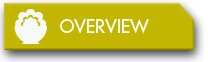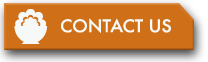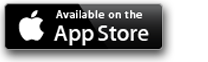Issues After Updating to iOS9?
"Document Not Found" Alert for Every Recipe
In iOS9, iCloud Drive is required to save and sync the type of data that Recipe Gallery uses to store recipes. Becasue of this, for iCloud recipe storage to work correctly, you will need to turn iCloud Drive on.
A few notes on turning iCloud Drive on
The main reason to not turn iCloud Drive on, is if you need to sync data with iOS devices running iOS7, or to a Mac running OSX 10.9 or older. If either of these apply to you, you may need to look at updating them or seeing if you really have data that syncs to the older devices. Here is a good article if you want to understand what this may effect: http://www.imore.com/read-turning-icloud-drive-ios-8
If you do not have any older devices, then turning on iCloud Drive is in general a good thing and generally more reliable. Turning on iCloud Drive is simple, but there is one little warning, so follow these instructions.
Turning on iCloud Drive
- Open the Settings App on your Device
- Tap on iCloud
- Now in the new screen that opens, tap on iCloud Drive.
- Tap on Update to iCloud Drive
- Exit the Settings app.
- Now the hard part, waiting for a bit!!! The conversion to iCloud Drive entails the copying of files from one server to another at Apple. During that time the service can be a bit unreliable. This copying can take a long time so for best results, allow an hour before going to the next step.
- Restart Recipe Gallery. See the instruction below.
** Special note if you reinstalled Recipe Gallery to try and fix this issue
If you had deleted and reinstalled Recipe Gallery in trying to fix the issue, the option to store recipes in iCloud was grayed out when the app first started. As such, your copy of Recipe Gallery is currently set to not store recipes in iCloud. You will need to turn this back on before your recipes will work. To do this see the note below called "Turning Store Recipe in iCloud On".
You will also need to restart Recipe Gallery
- Do this by pressing the home button so you see the normal screen of app.
- Quickly double tap the home button to bring up the row of currently running Apps.
- Recipe Gallery should be one of the apps there.
- Drag the small screen image of Recipe Gallery up to remove it from the row of apps.
- Press the home button so you go back to the normal app screen.
- Now open Recipe Gallery.
When Recipe Gallery runs again, test a few recipes. It is possible that you will get a spinner and message that the recipe is opening. This will happen if iCloud has not had time to re-download all your recipes. In time, once all your recipes have been reloaded in iCloud, they will open immediately like they did in the past.