Multisite, also known as WordPress MU or WPMU, is a feature in the WordPress content management system that allows you to manage multiple WordPress sites from a single installation. This is in contrast to the standard single-site WordPress setup, where you have one WordPress installation that powers a single website.
How Multisite Works?

In a Multisite network, there is a central “main site” that acts as the administrative hub. From this main site, you can create and manage additional “subsites” or “child sites” that are all part of the same overall network.
Each subsite has its own unique URL, content, and users, but they all share the same underlying WordPress installation, themes, and plugins. This provides a number of benefits:
- Centralized Management: You can manage user accounts, plugins, themes, and settings across the entire network from the main site’s admin dashboard. This makes it much easier to maintain a large number of sites.
- Shared Resources: All the sites in the network can leverage the same WordPress core files, themes, and plugins, reducing redundant storage and maintenance.
- Scalability: As your organization grows and you need to add more websites, you can quickly spin up new subsites within the Multisite network.
- Consistency: Applying consistent branding, design, and functionality across all your sites is much easier with Multisite.
Why Use a WordPress Multisite Network?
Here are some of the key reasons to use a WordPress Multisite network:
- Centralized Management: With Multisite, you can manage all of your websites from a single WordPress admin dashboard. This makes it much easier to update themes, plugins, and user permissions across your entire network.
- Shared Resources: All the sites in your Multisite network share the same WordPress core files, themes, and plugins. This reduces redundant storage and maintenance overhead compared to managing multiple independent WordPress installs.
- Scalability: As your organization grows and you need to add more websites, you can quickly spin up new subsites within your Multisite network. This is much more efficient than setting up brand new WordPress installs from scratch.
- Consistency: Multisite makes it easier to apply consistent branding, design, and functionality across all of your websites. Changes made to the network-wide themes and plugins will automatically propagate to all subsites.
- User Management: Multisite allows you to manage user accounts and permissions across your entire network. You can grant certain users access to specific sites or make them network-wide administrators.
- Cost Savings: By consolidating your websites onto a single WordPress Multisite network, you can potentially save on hosting, maintenance, and licensing costs compared to managing multiple independent WordPress installs.
- Flexibility: Multisite provides the flexibility to give individual sites some autonomy, while still maintaining centralized control over core elements. Subsites can have their own unique content, plugins, and settings.
- Subdomain or Subdirectory Structure: Multisite supports both subdomain (e.g. site1.example.com) and subdirectory (e.g. example.com/site1) site configurations, giving you flexibility in how you structure your network.
Overall, the primary benefits of Multisite are streamlined management, shared resources, scalability, and consistency across multiple websites. This makes it a popular choice for enterprises, educational institutions, and WordPress hosting providers.
Setting Up Multisite

WordPress Multisite is a powerful feature that allows you to manage multiple WordPress sites from a single installation. If you’re thinking of setting up a Multisite network for your organization, here’s a step-by-step guide to get you started.
Prerequisites
Before you begin, make sure you have the following:
- WordPress Installation: You’ll need a clean WordPress installation to work with. This will become your primary “network” site.
- Server Requirements: Multisite has slightly higher server requirements than a standard single-site WordPress setup. Ensure your hosting plan can handle the increased resource demands.
- Administrator Access: You’ll need administrator-level access to your WordPress installation in order to enable Multisite.
Step 1: Enable Multisite
The first step is to enable the Multisite feature in your WordPress installation. There are two main methods to do this:
- Using the WordPress Admin Dashboard:
- Go to your WordPress admin dashboard.
- Navigate to “Tools” > “Network Setup”.
- Follow the on-screen instructions to enable Multisite.
- Manually Editing the WordPress Configuration:
- Open your
wp-config.phpfile. - Add the following lines of code, placing them above the line that says
/* That's all, stop editing! Happy publishing. */:define('WP_ALLOW_MULTISITE', true); - Save the file and upload it back to your server.
- Open your
After enabling Multisite, you’ll be prompted to configure the network settings.
Step 2: Configure Network Settings
In the network setup screen, you’ll need to choose between a subdomain or subdirectory multisite configuration:
- Subdomain Configuration: Each site in your network will have a unique subdomain (e.g.,
site1.example.com,site2.example.com). - Subdirectory Configuration: Each site in your network will have a unique subdirectory (e.g.,
example.com/site1,example.com/site2).
Choose the option that best fits your needs and desired URL structure. Then, follow the on-screen instructions to complete the network setup.
Step 3: Update .htaccess and wp-config.php
After the initial network setup, you’ll need to update your .htaccess file and wp-config.php file to ensure proper functionality of your Multisite network.
- Update .htaccess:
- Locate the
.htaccessfile in your WordPress root directory. - Add the Multisite-specific rules provided in the network setup instructions.
- Locate the
- Update wp-config.php:
- Open your
wp-config.phpfile. - Add the Multisite-specific constants and definitions provided in the network setup instructions.
- Save the file and upload it back to your server.
- Open your

Step 4: Assign Network Admin
The final step is to assign a network administrator. This user will have full control over the entire Multisite network.
- In the network setup screen, enter the email address and username for the network admin.
- Click “Add Network Admin” to complete the process.
Start Managing Your Multisite Network
Congratulations, you’ve now set up your WordPress Multisite network! You can now start creating and managing your subsites from the Network Admin dashboard.
Remember, setting up Multisite requires a bit more configuration than a standard WordPress installation. But the benefits of centralized management, shared resources, and scalability make it a powerful solution for organizations with multiple websites.
Use Cases for Multisite
Multisite is commonly used in the following scenarios:
- Enterprise Websites: Large organizations with multiple brands, departments, or locations can use Multisite to manage all their web properties from a central hub.
- Educational Institutions: Schools, universities, and other educational organizations often use Multisite to give students, faculty, and departments their own sites.
- Managed WordPress Hosting: Multisite is a popular feature for WordPress hosting providers who want to offer clients the ability to manage multiple sites from a single dashboard.
- Membership or Community Sites: Multisite can be used to create separate subsites for different member groups or communities within a larger network.
Overall, Multisite is a powerful WordPress feature that enables greater centralization, scalability, and consistency for organizations with multiple web properties. By leveraging a single WordPress installation, teams can streamline their website management and focus on creating great content and experiences for their users.
Conclusion
WordPress Multisite is a truly remarkable feature that opens up a world of possibilities for website owners, developers, and organizations. By allowing you to manage multiple WordPress sites from a single installation, Multisite provides unparalleled flexibility, scalability, and efficiency.
Whether you’re running a network of affiliated websites, powering a multitenant platform, or coordinating collaborative content creation, Multisite can be a game-changer. With centralized management, shared resources, and streamlined workflows, Multisite simplifies the process of maintaining and growing your digital presence.
Of course, setting up and managing a Multisite network does require some additional technical considerations and configuration. But the benefits far outweigh the initial setup effort, especially for organizations with ambitious digital strategies or complex website requirements.
As you continue to explore the potential of WordPress, be sure to keep Multisite in mind. This powerful feature can help you unlock new levels of efficiency, collaboration, and scalability – all while keeping your WordPress sites running smoothly and securely.
So why not give Multisite a try? With a little planning and the right approach, you can harness the full power of this versatile WordPress feature and take your digital presence to new heights.
- Migrating Joomla 3 to Joomla 5: A Comprehensive Guide - January 20, 2025
- Joomla Support: Where to Find Help and Resources - January 20, 2025
- Troubleshooting XAMPP: MySQL Stuck on “Starting” on MacBook - January 19, 2025

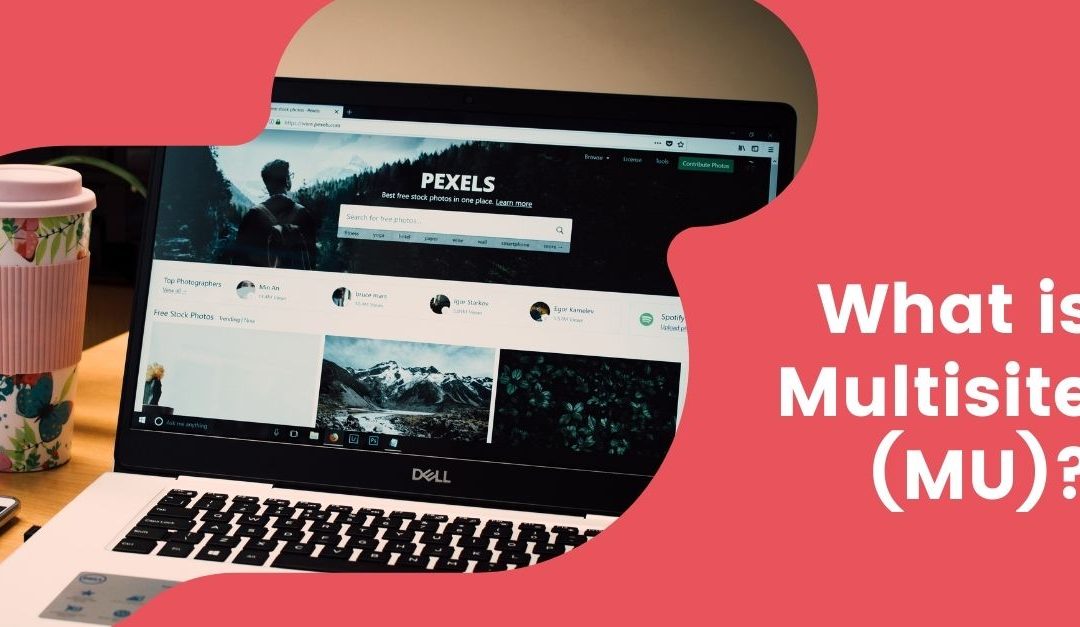








Recent Comments