Compare Institutions
This data tool allows you to access raw data for a selected group of institutions for one or more IPEDS variables.
Step 1: Getting started
For all first time tasks within the Data Center, except Customize DFR, you will be asked to indicate the type of data you wish to access: Preliminary/Provisional Release Data or Final Release Data.
1.1 Use Preliminary/Provisional Release Data
This option allows you to access either Provisional Release Data or Preliminary Release Data (only available for most current collection year).
1.1.1 Preliminary Release Data
Preliminary Release Data are data that have completed an initial review and validation process. However, imputed data for non-responding institutions are not included. If Preliminary Release Data are available, it will be marked with a tilde (~) and automatically selected. Preliminary Release Data are only available for the most recent data year, and remain available until the Provisional Data are released. Due to the nature of the data release cycle, Preliminary Release Data are not always available. For reference, a list of the IPEDS data components with Preliminary Release Data available is displayed along with the relevant data year, as shown below:
1.1.2 Provisional Release Data
Provisional Release Data have undergone full NCES quality control procedures. These data have been imputed for nonresponding institutions but are still subject to additional revisions that may be submitted by institutions during the subsequent data collection year through the IPEDS Prior Year Revision (PYR) System. For reference, a list of the IPEDS survey components with Provisional Release Data available is displayed along with the relevant data year, as shown below:
1.2 Use final release data
This option allows you to access Final Release Data.
1.2.1 Final Release Data
Final (Revised) Release Data are data released the year following the initial collection, after institutions have been given an opportunity to revise their data if they believe it was inaccurately reported in the prior year through the IPEDS PYR System. Final release data can be used when the most up to date data are required; however, these data may not match the tables from the NCES First Look publication.
Once you have finished making selections, click Continue at the bottom of the screen, as shown below:
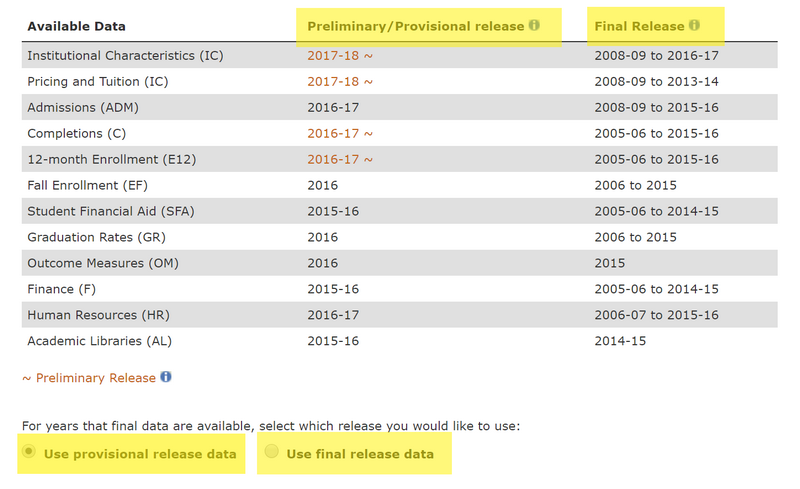
Step 2: Select Institution
After clicking Continue, you will be shown a screen to select an institution. The methods you use to choose will depend on your data needs and which report you are creating. It is a good idea to familiarize yourself with each available method:
- By Names or UnitIDs
- Selecting a Comparison Institution
- By Groups
- By Variables
- By Uploading a File
To view complete instructions on Create, Save, or Upload institutions, please click here.
Step 3: Select Variables
Next, select the IPEDS variables to include in the report.
- If variables have already been selected or uploaded for a previous task during the current Use the Data session, the existing My Variables list will be displayed. This includes any derived variables you may have created.
- If variables have not yet been selected or uploaded from a previous session, refer to the Shortcuts section on how to Create, Save, or Upload Variables for detailed instructions on the options for selecting variables.
- You may select up to 250 variables to include in this report. Choose from the existing variables in the My Variables ) list, or select a new variable for this report.
- When finished, click Continue. You may return to the My Variables list and select an alternate variable for the report at any time by clicking on the button in the status bar at the top of the screen.
- Remember that you may click on Save Session at any time to save the information from the current Data Center session
Step 4: Select Output
The final step is to customize the report settings using the formatting choices in the Output screen.
-
Select the identification variables to use. Institutions can be identified by name alone, or by name and UnitID. Click on the corresponding option button to choose the desired configuration for the current report.

-
Indicate how to display the variable names in the report. To include a full description of each variable, select the Long variable name option. To use abbreviated labels of eight characters or less choose the Short variable name option. If a large number of variables have been selected for the report (five or more) it is generally best to use long variable names to more easily differentiate between columns of data.

-
Indicate how to receive the data. You may view the results on-screen in HTML format or download the data in comma separated values (CSV) format viewable in Microsoft Excel and most other spreadsheet applications. Click on the corresponding option button to choose the desired format for the report.

-
Indicate whether or not to include imputation and status flags in the report results.

- When satisfied with the formatting choices, click Continue to generate the report.
Step 5: View the Results
If View on screen was selected, the report will be displayed in tabular format, as shown below.
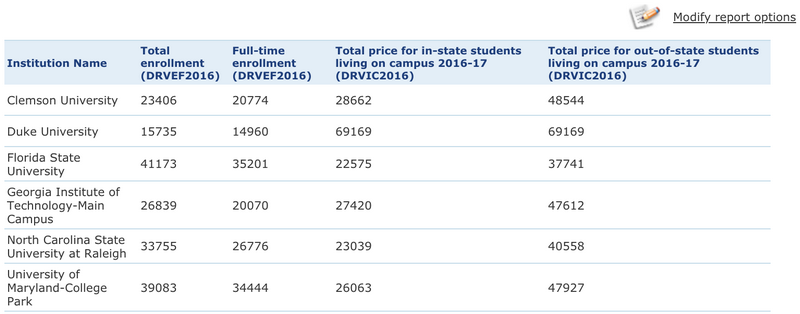
- You may click on Modify Report Options at any time to return to the Output screen and modify the report settings. The Download value label file is available for reference at the top of the table.
- When finished with this task, use the Main Menu to navigate to a different task in the Use the Data portal; or, click on Start Over from the navigation menu at the top of the screen to end the current session.