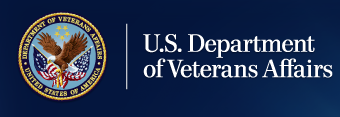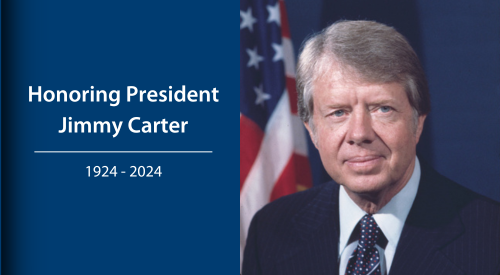Walk-In Interviews Available
While we strongly encourage appointments via VERA-Home (force.com), we will serve customers without appointments, at our location on the 2nd floor of 100 SW Main Street, Portland, Oregon 97204.
Walk-in hours are between 7:30 a.m. and 3:00 p.m.
Visitors are not authorized to bring weapons, pepper spray, illicit drugs, drug paraphernalia, etc. into VA space. All visitors will go through a metal detector, and personal items will be x-rayed, prior to entering the VA area.
Customers are reminded that they can also reach VBA:
- At it National Call Centers at 1-800-827-1000; or
- by email at https://ask.va.gov
Note: In-person and virtual meetings are available for Veteran Readiness and Employment (VR&E) claimants at this time. Please reach out to your assigned Vocational Rehabilitation Counselor to schedule a meeting. Alternatively, you may request a meeting via VERA - Home (force.com)
How to Make an In-Person Appointment at the Portland VA Regional Office
- VisitVERA - Home (force.com)
- Select the brown “Schedule In-Person Appointment” button.
- Next page: put in your area code and hit Search - it will show the card/box for the Portland Regional Office. Select that card.
- Next page: fill in your name, phone number, email address and any special notes or requests. Then hit the Next button.
- Select the options you want (like “File a claim” for example), then hit Next again.
- Then choose a date, click Next, then choose a time, hit Next, review your selections to make sure everything’s right, and finalize your appointment by hitting Next again.
Instructions for Setting-Up Your VA.gov Account
- Visit https://www.va.gov/.
- Select the “Sign in” button in the upper-right-hand corner of the screen, then.
- Select the Create an ID.me account button.
- This will take you to the ID.me website. You have to create an account in ID.me first, for verification purposes.
- Fill in your email address, then make up a password and write it down so you have a copy. Then click on the blue “Create an ID.me account.” It will send you back an email with a link to confirm.
- Once you have created your ID.me account, go back to va.gov
- Then use your ID.me account name and password to create and sign in to your Va.gov account.
Are you an Alaska Native Vietnam-era Veteran?
You may be entitled to a Native allotment selection if you are an Alaska Native Vietnam Veteran who served between 1964 and 1971, AND have not received a Native allotment, OR are an heir to someone who meets the above criteria. For more information, visit the Bureau of Land Management.
External Link Disclaimer: This page contains links that will take you outside the Department of Veterans Affairs website. VA does not endorse and is not responsible for the content of those linked websites.