- Home
- Snow Information
- National Analyses
- Interactive Maps
- 3D Visualization
- Airborne Surveys
- Snowfall Analysis
- Satellite Products
- Forecasts
- Data Archive
- SHEF Products
- Science/Technology
- NOHRSC
- GIS Data Sets
- Special Purpose Imagery
- About The NOHRSC
- Staff
- NOAA Links
- Snow Climatology
- Related Links
- Help
- Help and FAQ
- Site Map
- Contact Us
- Please Send Us Comments!
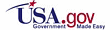
|
National Snow Analyses 3D Interface
Instructions
Below are several links to ".kmz" files suitable for viewing with
KML
interpreters (such as Google Earth). Software and plugin information can be found here.
More information on these products can be found below.
Information for Internet Explorer users
Information for Safari users
If you like this product or have any suggestions, please tell us!
Snow Analyses Overlays
-
The "Snow Analyses Overlays" are small .kmz files which drape overlays of
snow model input and output rasters over terrain. These files do not contain
the imagery itself, rather they point to data available online. Clicking on
the link should open and load the imagery into the client application.
-
By default, the daily image of NSA snow water equivalent will be displayed.
To view different rasters, deselect the checkbox corresponding
to the currently-displayed raster, and
select the checkbox corresponding to the raster that you wish to view.
Snow Reports and Stations
Notes for Internet Explorer users
Due to peculiarities with some versions of Internet Explorer, opening the ".kmz"
files can require additional instructions. There are two methods of dealing with Internet Explorer's handling of the files; either of them should work.
- Click on a link to a .kmz file.
- Internet Explorer will prompt whether you want to open or save this file.
If the name of the file shown in the dialog has a .kmz suffix, you should
be able to open it directly with the KML intepreter. If it has a different suffix
(for example: nohrsc_nsm_2005121905.zip), another step has
to be taken.
Method 1: No extra software
- Click the Save button.
- In the next Save As dialog, change the saved filename so that it
ends with .kmz (as it originally did), and click Save.
- Double-click the saved file, and the KML interpreter should open it.
Method 2: Using an unzipping program
- Click the Open button.
- Internet Explorer will either let you choose an unzipping program,
or will open it with one that was already specified.
- This will unzip the file, showing the .kml file
inside.
- Double-click that file, and the KML interpreter should open it.
Notes for Safari users
Downloading these files may require additional steps when using older versions of
the Safari browser.
- Control-click (or right-click) the link to the .kmz file.
- Select "Save Linked File to (whatever your download direction is)", or
Select "Save Linked File As...", and changed the saved filename suffix so
that the filename ends with .kmz, rather than
.kmz.txt.
- Double-click the downloaded file, and the KML interpreter should open it.
|

