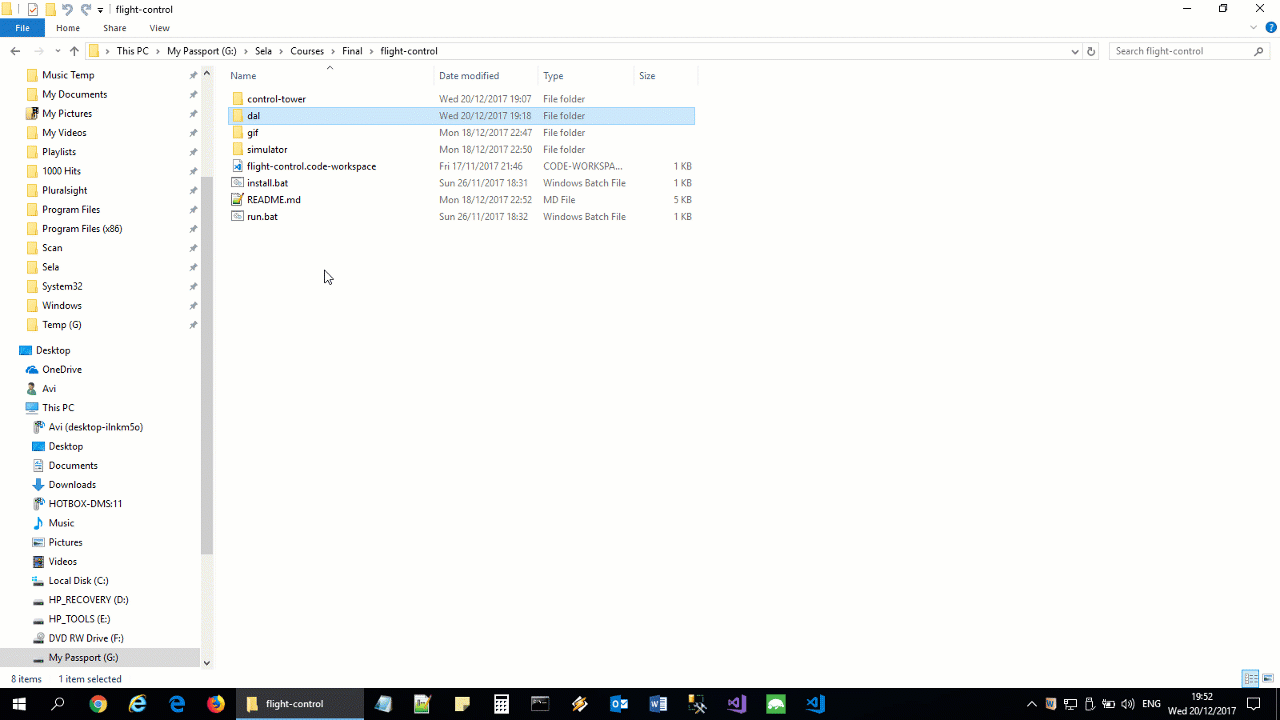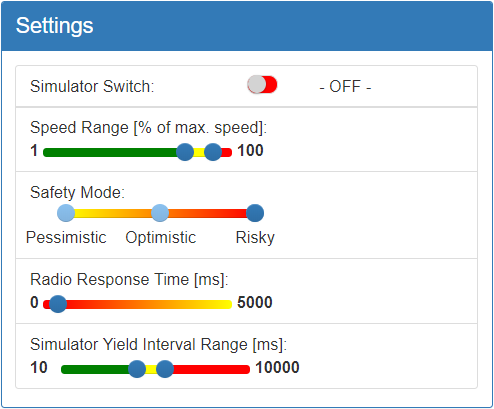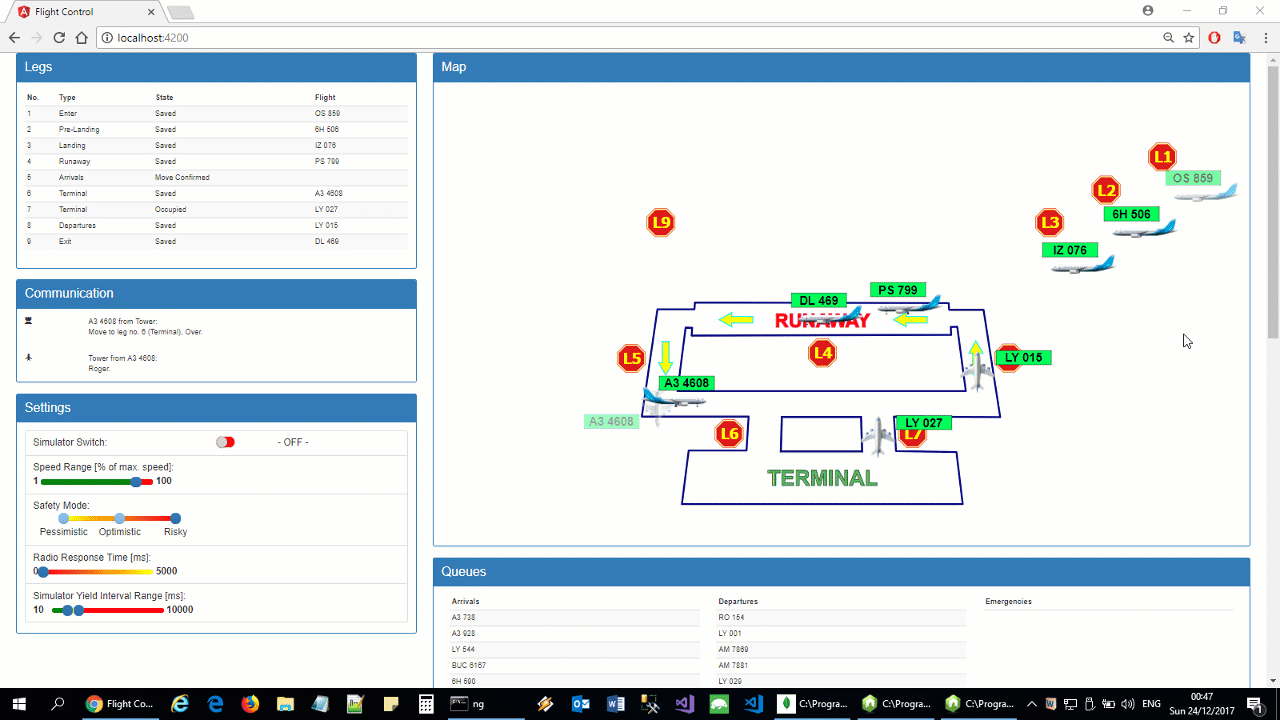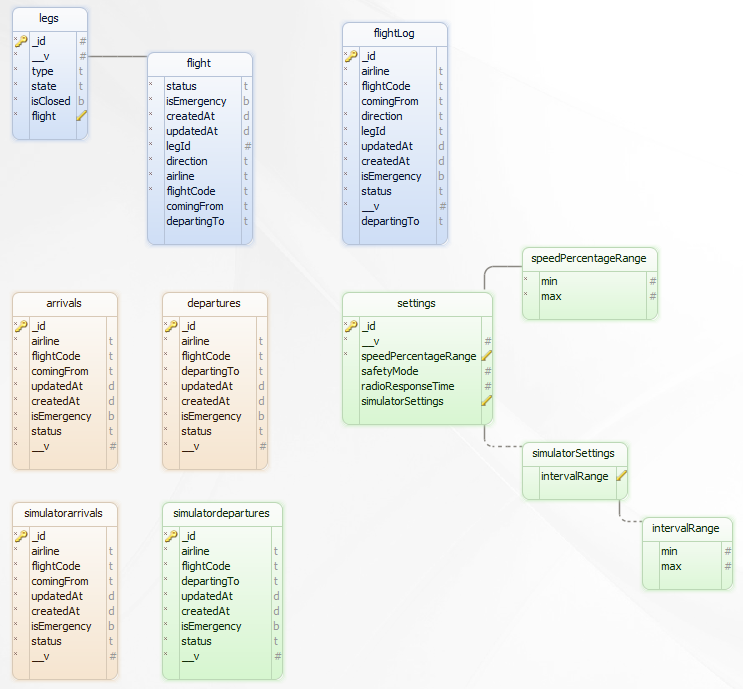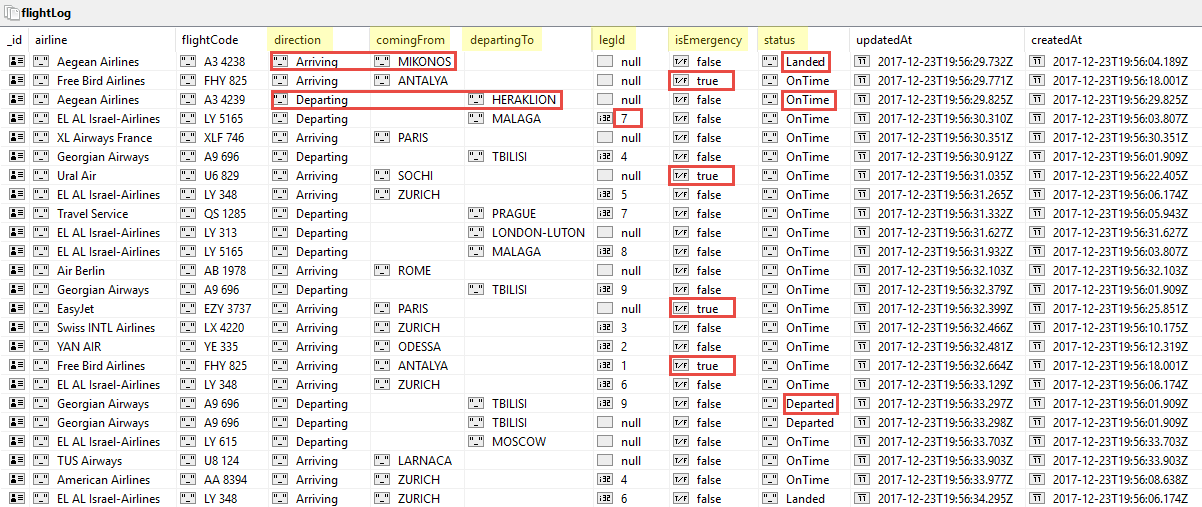A MEAN full stack application, simulating a workflow of an air traffic control tower, written in typescript end-to-end, with angular 4, node.js, express and mongoDB.
The application consists of 3 projects, combined in a VS Code workspace:
- control-tower (UI Client) - Angular 4
- simulator (flights generator) - node.js, express
- DAL - node.js, express, mongoose 4
Communication between UI and Simulator is done via bidirectional socket (socket.io, socket.io-client).
Communication between UI/Simulator and DAL is done via HTTP (UI: Angular-HttpClient; Simulator: Request-Promise).
- Observables/Subjects: rxjs.
- Graphics: SVG (map/planes/routes). Tool: Inkscape.
- Animation: anime.js.
- UI design: Bootstrap 3.
- Settings UI: bootstrap-slider & ngx-ui-switch.
- Right-click menus: jquery-contextmenu.
- mongoose discriminators on both collection level and field level.
- jQuery.
-
When the user switches the simulator to its "ON" state, the simulator starts emitting flight transmissions. Each transmission includes a request (landing/departing) and data (airline, flight-code, destination and so forth).
-
The client (tower) listens to flights transmissions and processes them. If there’s an available relevant leg (terminal leg for departures and entering leg for arrivals), the tower immediately directs the flight to enter that leg. Otherwise, it adds the flight to a waiting queue, until its turn arrives. Either way, the simulator keeps sending the same flight transmission, until getting a response from the tower. When it receives the response, the simulator deletes the flight from its lists and hands responsibility to tower.
-
When a flight is in one of the airport's legs, it waits for directions to move on to the next leg. The flight signifies the tower upon receiving directions, and upon reaching the target leg. Then, it waits again for directions, and so forth until it leaves the airport.
-
Flights precedence is determined based on waiting time. The longer a flight waits, the higher priority it gets. Exceptions apply for flights in emergency and for flights moving from/to terminal legs, in order to avoid possible collisions, due to changes in planes speed. If two flights wait for the same time, priority is given first to flights in landing leg (leg no. 3), and then to departing flights.
-
If a flight announces an emergency state, it gets the highest priority (emergency is relevant to in-air arriving flights, i.e. out-of-airport arriving flights or flights in legs 1-3). If there is more than one arriving flight in emergency, flights are pushed into an emergency queue. When a flight in emergency lands, its emergency status is set off.
-
The client/tower can close a leg, and if possible, continue moving flights. Currently, it is not possible to move flights backwards. It might be relevant for arriving flights, moving towards a terminal leg, while that leg is closed. Technically, it's easy to add backward movement logic, but it requires some work in terms of animation.
-
Both client and simulator save a backup of their data in DB and therefore can always recover from unexpected shutdown. The tower saves the state of the airport's legs (avalibility and occupying flight, if any), the flights-queues (arriving/departing/emergency) and the user's settings. The simulator saves flights data, and deletes one record for every request acknowledged by tower. If the database is not reachable, the tower stops handling requests, since it must constantly update its data in order to be able to recover (technically, it is possible to temporarily save the data to a local storage and sync with the database later). When the simulator exhausts its data, it refills its lists with the same data again, so it can keep transmitting infinitivally.
-
Download & Install Node.js, LTS release
-
Download & Install MongoDB
-
Add MongoDB bin folder to user or system path (instructions are for Windows):
- Open Environment Variables window:
-
Command line: "rundll32 sysdm.cpl,EditEnvironmentVariables"
OR
-
Control Panel --> System --> Advanced system settings --> Environment Variables (button at bottom)
-
- select "Path" from User or System variables and click the "Edit" button beneath.
- click "New" and type or paste MongoDB bin folder (e.g. "C:\Program Files\MongoDB\Server\3.4\bin").
- click "OK"
- click "OK" again
Alternativly you can run the following SETX command in cmd.exe, but be aware(!) - SETX truncates the stored path to 1024 bytes, potentially corrupting your PATH environment variable:
SETX /m PATH "%PATH%;C:\Program Files\MongoDB\Server\3.4\bin"
- Open Environment Variables window:
-
Create folders for MongoDB on the disk where it was installed:
- C:\data\db
- C:\data\log
-
Optional:
- Download & Install GUI application for mongoDB, e.g. Studio 3T
-
Option 1: Open command prompt in 'control-tower' folder and type 'npm install'.
-
Option 2: Double click on 'install.bat' in 'flight-control' folder.
-
Option 1: Open command prompt in 'control-tower' folder and type 'npm start'.
-
Option 2: Double click on 'run.bat' in 'flight-control' folder.
"npm install" & "npm start" respectively install & run all 3 projects (control-tower, simulator and DAL).
While mongoDB is loaded (mongod) for the first time, you will be asked to "Allow access". Press "OK".
-
Simulator Switch - Start/Stop generation of new flights.
-
Speed Range - Speed range as percentage out of max. speed (zero delay time)
Planes speed is not constant. It's chosen randomly for each move between airport legs.
The bigger the difference between min and max speed, the bigger the chance of collisions in 'Risky' safety mode (see below).
Recommended values: min: ~92%, max: ~98%.
-
Safety Mode:
- Pessimistic - Planes are instructed to move only when preceding plane reaches his leg.
- Optimistic - Planes are instructed to move as soon as preceding plane confirms move, excluding runaway track.
- Risky - Planes are instructed to move as soon as preceding plane confirms move, including runaway track.
-
Radio response time - Delay in response in communication between control-tower & planes.
-
Simulator Interval Range - Interval range for new flights' generation.
-
Right click on a plane image in legs 1-3 (in-air-arriving-flights) to set emergency on/off.
-
Right click a leg (1-9) to close/reopen it.
| Collection | Description |
|---|---|
| arrivals | Arrivals queue. Contains all flights that requested to start landing process. |
| departues | Departures queue. Contains all flights that requested to start departing process. |
| legs | Current state of airport legs, including leg's id/number, type, state, open/close status, and occuping flight, if any. |
| flightLog | One record for every change in flight data: flight's status, emergency state, location (legId). |
| settings | Application's settings, as displayed in settings panel. |
| simulatorarrivals | Simulator's arrivals storage, initiated from a data file in simulator project. A flight that enters airport or added to arrivals queue is deleted from this collection. When the collection is empty, it is refilled again from the project's data file. |
| simulatordepartures | Same as simulator's arrivals storage, but for departures. |
MONGODB_URI=mongodb://localhost:27017/flight-control
PORT=3000
Routes pattern: MONGODB_URI/{collection name}
'legs' collection's 'flight' field, hosts both arriving and departing flights, discriminated by key named 'direction':
'flightLog' collection hosts both arriving and departing flights, discriminated by key named 'direction':
| State | Description |
|---|---|
| Unoccupied | Leg is NOT occupied by a flight. |
| Move Direction Sent | A flight was directed to enter leg, but has not yet confirmed. |
| Move Confirmed | A flight confirmed directions to enter leg. |
| Marked For Save | Leg should be saved for a flight, once that flight confirms directions. |
| Saved | Leg is saved for a flight that confirmed directions. |
| Occupied | Leg is occupied by a flight. |
| Status | Description |
|---|---|
| OnTime | Flight is on schedule (default) |
| Delay | Flight is behind schedule (currently not in use) |
| Departed | Flight left airport's air space |
| Landed | Flight entered terminal and is no longer under tower's supervision |