-
-
Notifications
You must be signed in to change notification settings - Fork 506
Shut down
Closing/shutting down/quitting Optikey can be performed by selecting the QUIT key from the menu, or manually using your mouse or keyboard:
From the menu
-
Select the 'Menu' key:

-
Select the 'Quit' key from the menu:
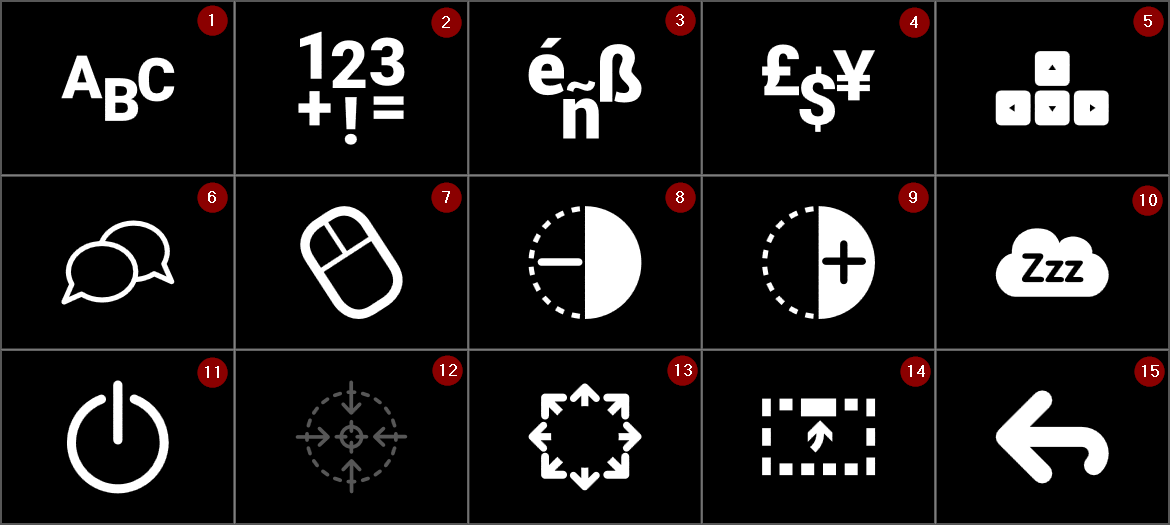
Using a physical keyboard
-
Make sure Optikey has focus (this can be achieved by using your mouse to click on it, or toggle through the open applications until Optikey is focused using ALT+TAB).
-
Press ALT+F4 to exit. This is a standard Windows shortcut to close the currently focused application.
Using a physical mouse
- Right click on Optikey's icon in the taskbar and then left click on 'Close Window':

- Alternatively right click on Optikey itself and you'll see a context menu which will allow you to quit.
If you find Optikey useful please consider sponsoring this project: https://www.patreon.com/Optikey
Question/problem/request? help@optikey.org, or tweet me @Optikey_Julius
Approved and recommended by Fundacion de Neurociencias
Korean dictionary "Frequency of modern Korean usage" in 2005, by "National Institute of Korean Language":

Translation functionality powered by Yandex.Translate
Want to play Minecraft using only your eyes?! Check out the brilliant fork of Optikey: EyeMine
User guides:
- Type your first word
- Numbers, symbols & diacritics
- Using eye trackers
- Using webcams
- Change selection method
- Using a joystick or gamepad
- Speech
- Voice banking
- Simulate a keyboard
- Simulate a mouse
- Multi-key selection
- Suggestions
- Next word prediction
- Auto-capitalisation & auto-spacing
- The dictionary
- Size & position
- Transparency
- Change the theme
- Conversation only mode
- Sleep
- Speed up & slow down
- Shut down
- Alternative keyboard layouts
- Dynamic Keyboards
- Symbol / CommuniKate boards
- Look to scroll
- Plugins
- Play Minecraft
Management console screens:
- Visual settings
- Sound settings
- Word settings
- Pointing & selecting settings
- Dictionary management
- Plugin management
- Other settings
Troubleshooting: