How to use Google Sheets as a database
Dive into the versatility of Google Sheets as a database with our in-depth comparison of Python scripting and n8n automation. Get 7 free workflows to set up your Google Sheets database in n8n!
Save yourself the work of writing custom integrations for Google Cloud Storage and Google Sheets and use n8n instead. Build adaptable and scalable Development, Data & Storage, and Productivity workflows that work with your technology stack. All within a building experience you will love.
In n8n, click the "Add workflow" button in the Workflows tab to create a new workflow. Add the starting point – a trigger on when your workflow should run: an app event, a schedule, a webhook call, another workflow, an AI chat, or a manual trigger. Sometimes, the HTTP Request node might already serve as your starting point.
You can find Google Cloud Storage and Google Sheets in the nodes panel. Drag them onto your workflow canvas, selecting their actions. Click each node, choose a credential, and authenticate to grant n8n access. Configure Google Cloud Storage and Google Sheets nodes one by one: input data on the left, parameters in the middle, and output data on the right.
A connection establishes a link between Google Cloud Storage and Google Sheets (or vice versa) to route data through the workflow. Data flows from the output of one node to the input of another. You can have single or multiple connections for each node.
Use n8n's core nodes such as If, Split Out, Merge, and others to transform and manipulate data. Write custom JavaScript or Python in the Code node and run it as a step in your workflow. Connect Google Cloud Storage and Google Sheets with any of n8n’s 1000+ integrations, and incorporate advanced AI logic into your workflows.
Save and run the workflow to see if everything works as expected. Based on your configuration, data should flow from Google Cloud Storage to Google Sheets or vice versa. Easily debug your workflow: you can check past executions to isolate and fix the mistake. Once you've tested everything, make sure to save your workflow and activate it.
Create custom Google Cloud Storage and Google Sheets workflows by choosing triggers and actions. Nodes come with global operations and settings, as well as app-specific parameters that can be configured. You can also use the HTTP Request node to query data from any app or service with a REST API.

Dive into the versatility of Google Sheets as a database with our in-depth comparison of Python scripting and n8n automation. Get 7 free workflows to set up your Google Sheets database in n8n!
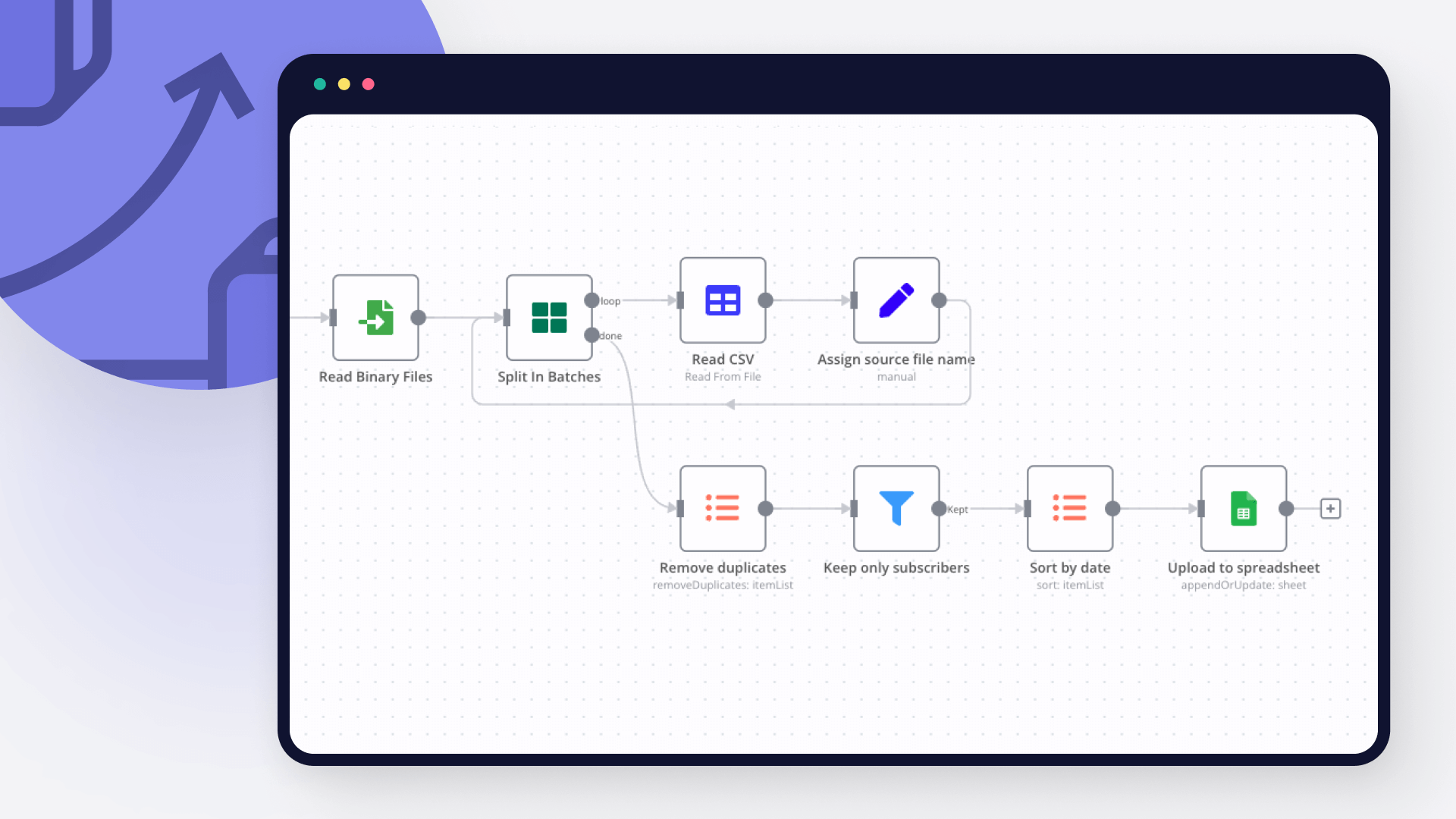
Explore 3 efficient methods for importing CSV files into Google Sheets, comparing n8n's automated workflow with the manual import via native Google Sheets interface and the programmatic import via Python.
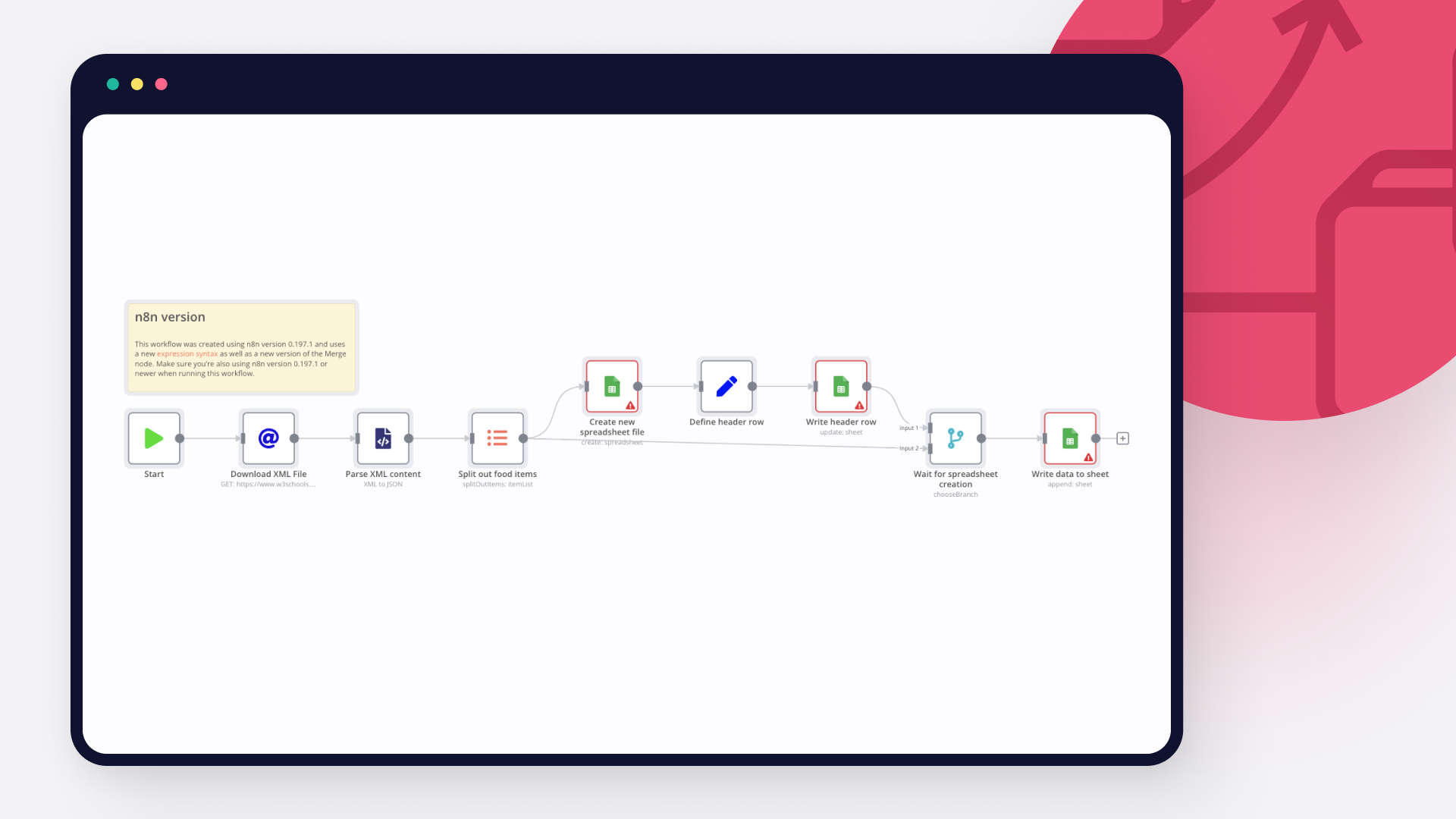
Learn three different ways to import XML to Google sheets: with Google sheet’s IMPORTXML function, with Google AppScript and automation with n8n.

Learn how to pull data from Google Spreadsheet to HTML using Google Apps Script and n8n automation tool.

Discover two ways to connect MySQL with Google Sheets, and learn to build no-code workflows for automating it.
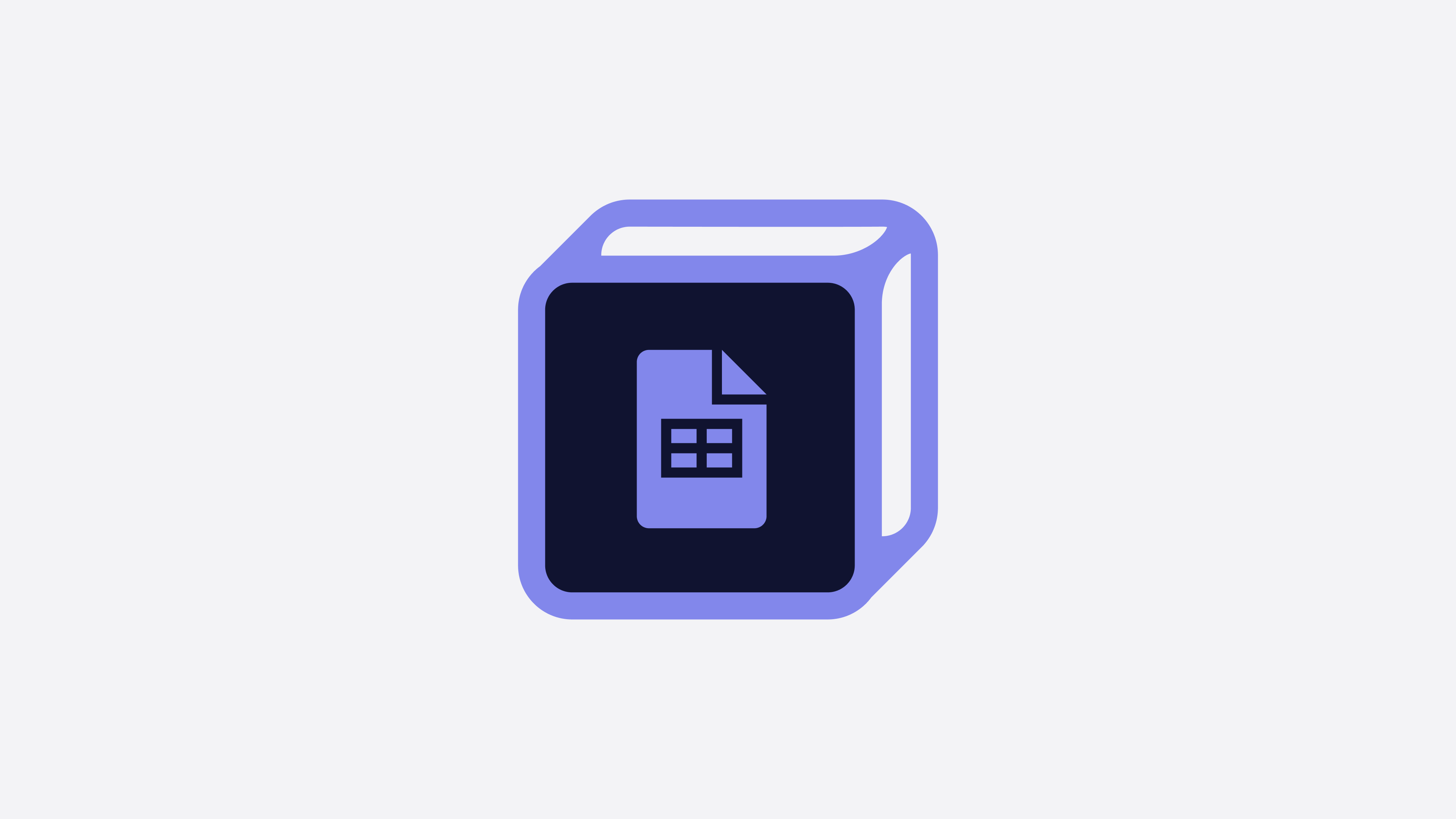
Discover three ways to import JSON data into Google Sheets or a CSV file, and five no-code workflows for automatically moving data between JSON and spreadsheets.





Looking to integrate Google Cloud Storage and Google Sheets in your company?
Build complex workflows, really fast