In a fully online class, all teaching and learning takes place online. A fully online class can be synchronous, asynchronous, or partially synchronous.
- Fully Online Synchronous – The class meets online in real-time via Zoom at regularly scheduled times.
- Fully Online Asynchronous – There are no regularly scheduled online meetings and students learn on their own schedule, accessing course materials from Canvas to meet established assignment deadlines.
- Fully Online Partially Synchronous – There are some regularly scheduled online class meetings, but fewer meeting times than the class would have had if it were face-to-face. Students are expected to carry out some activities asynchronously on their own schedule, accessing course materials from Canvas to meet established assignment deadlines.
Download a PDF summary of this modality
A twice-a-week TR class has 20 enrolled students. On Tuesdays the students access course content and exercises asynchronously from the Canvas course site. The Instructor may be available via either email or Zoom to answer questions about the content. On Thursday the class and the Instructor meet synchronously online via Zoom to discuss the content, clear up misconceptions, and complete small- and large-group work. Alternatively, the class could meet synchronously via Zoom on both Tuesdays and Thursdays. After each Zoom class session the instructor can produce an attendance report.

The best way to be prepared for any teaching/learning scenario is to create a robust Canvas site for your course. Doing so will provide you and your students the flexibility to fully participate regardless of the delivery mode (Face-to-face, Hybrid, Online).
- Includes an inviting course Homepage.
- Employs a course template designed by OIT to help structure your course site.
- Uploads course content to include recorded lectures, PowerPoints, links to external web resources and other materials.
- Creates assignments that are automatically linked to the gradebook and the course calendar and establish a standard method for students to submit assignments.
- Creates online assessments using the Canvas quiz tool, in which quiz questions and distractors can be randomized to create unique student attempts.
- Delivers live lectures and conducts office hours online in Zoom.
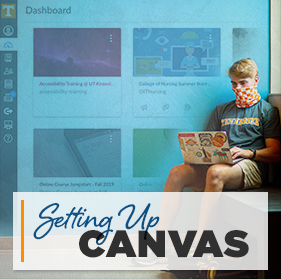
These Canvas resources can help you create a robust Canvas site:
- Complete the online Canvas Training for Faculty and Staff at your own pace (log in with NetID/Password).
- Explore OIT’s Online@UT (Canvas) Resource Guide to familiarize yourself with using Canvas
- Teaching Online Reboot: Canvas and Zoom. Learn the general framework for easily creating Canvas course sites by applying a new course template as well as techniques to manage the online classroom environment using Zoom
Accessing the UTK Canvas Course Template
- Log in to Online@UT (Canvas).
- Select the Commons icon in the grey navigation bar underneath the Power T.
- In the search box, enter UTK Canvas Course Template.
- Select the course card to see a preview.
- Select Import/Download button.
- In the pop-out window, place a checkmark next to the course site you wish to import the template into.
- Select the Import into Course button.
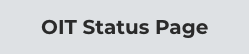
 Explore
Explore Write
Write Chat
Chat Call
Call