LiveOnline@UT (Zoom)
LiveOnline@UT (Zoom) is the UT-branded name for the software used to deliver live, interactive classes via the Internet.
Announcements
The Zoom AI Companion
Zoom’s AI Companion is now available in our main UT Zoom environment. Meeting leaders may enable the AI tools in their accounts at any time by following the instructions below. The Zoom AI Companion can summarize meeting topics for participants and add highlights and chapters to Zoom cloud recordings.
How to Engage Zoom AI Companion in your UT Zoom Account
- Please go to tennessee.zoom.us and select “Create or Edit Account” to login with your NetID and password.
- After logging in, select Settings on the menu on the left.
- Select the AI Companion heading at the top of the page.
- Toggle features to On as desired.
For more information regarding the Zoom AI Companion, please select this link to Zoom’s online article.
New Zoom Workplace App for Chromebooks
If you are a Chromebook user and engage Zoom, there’s a new app for your device. Zoom recommends downloading and installing their new Zoom for Chrome PWA application for use with Chromebooks. Select this link to install the Zoom for Chrome PWA application.
For more information on the Zoom for Chrome PWA application, please review this article for tips on getting started.
Keep Up-to-Date with Zoom Software Releases
Following Zoom’s Quarterly Software Lifecycle Policy means you get up-to-date security patches, enhanced features, and the best user experience. Please visit this page for the update schedule and list of changes.
To update the Zoom Workplace app:
- Log in to the Zoom desktop application.
- Select the profile image at the top-right of the application window (this could be your initials or a profile picture that you have uploaded).
- Choose the option to Check for Updates and follow the prompts on screen.
Get Help with Zoom
- Submit a request online or contact us by phone at 865-974-9900.
- Search for key terms and the latest troubleshooting tips in the OIT Knowledge Base.
- Review the sections for Instructors and Students, including resources and best practices, via the menu on the left.
- Contact the LiveOnline@UT (Zoom) team during your class by calling 865-974-3117.
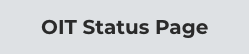
 Explore
Explore Write
Write Chat
Chat Call
Call