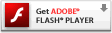Flash Player Help
Table of Contents
Website Storage Settings panel
Note: The Settings Manager that you see above is not an image; it is the actual Settings Manager. Click the tabs to see different panels, and click the options in the panels to change your Adobe Flash Player settings.
The list of websites above is stored on your computer only, so that you can view or change your local storage settings. Adobe has no access to this list, or to any of the information that the websites may have stored on your computer.
Use this panel to specify storage settings for any or all of the websites that you have visited. The list of Visited Websites displays the following information for each website:
- The name of the website
- The amount of disk space the website has used to store information on your computer
- The maximum amount of disk space the website can use before requesting additional space
In this panel, you can change storage settings for a website or delete the website so that, if you visit it again, it will use your global settings instead of any individual settings you may have set. You can also delete all sites, which erases any information that may have already been stored on your computer.
Note: To specify the amount of disk space that websites you haven't yet visited can use to store information on your computer, or to prevent websites you haven't yet visited from storing information on your computer, use the Global Storage Settings panel.
Change storage settings
To specify storage settings for a website, select the website in the Visited Websites list, and then change its storage settings as desired. The following list explains the storage options:
- If you don't want to let applications from this website save any information on your computer, select Always Deny.
- If you want to let applications from this website save as much information on your computer as they need ,select Always Allow.
Note: : If an application from the selected website has already saved some information on your computer and you select Always Deny,Flash Player informs you that any information that has already been saved will be deleted.
Delete website
If you select a website and then click Delete Website, the website is removed from your list of visited websites. Any information the website may have stored on your computer is erased. (You will have the opportunity to confirm or cancel your selection.)
If you visit a website again after you have deleted it, the amount of disk space the website can use to store information on your computer is set to the amount specified in the Global Storage Settings panel. Also, if the website tries to access your camera or microphone and you haven't used the Always Deny option in the Global Privacy Settings panel, you will be asked whether to allow or deny such access.
Delete all sites
If you click Delete All Sites, all websites are removed from your list of visited websites. Any information a website may have stored on your computer is erased. (You will have the opportunity to confirm or cancel your selection.)
If you visit a website again after you have deleted it, the amount of disk space the website can use to store information on your computer is set to the amount specified in the Global Storage Settings panel. Also, if the website tries to access your camera or microphone and you haven't used the Always Deny option in the Global Privacy Settings panel, you will be asked whether to allow or deny such access.