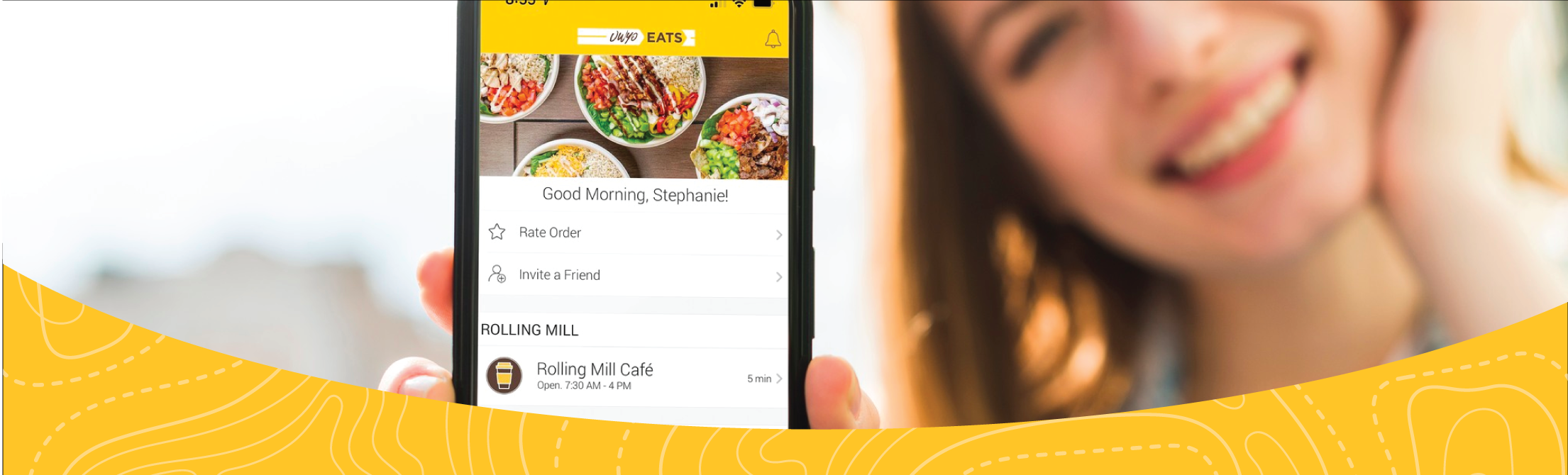
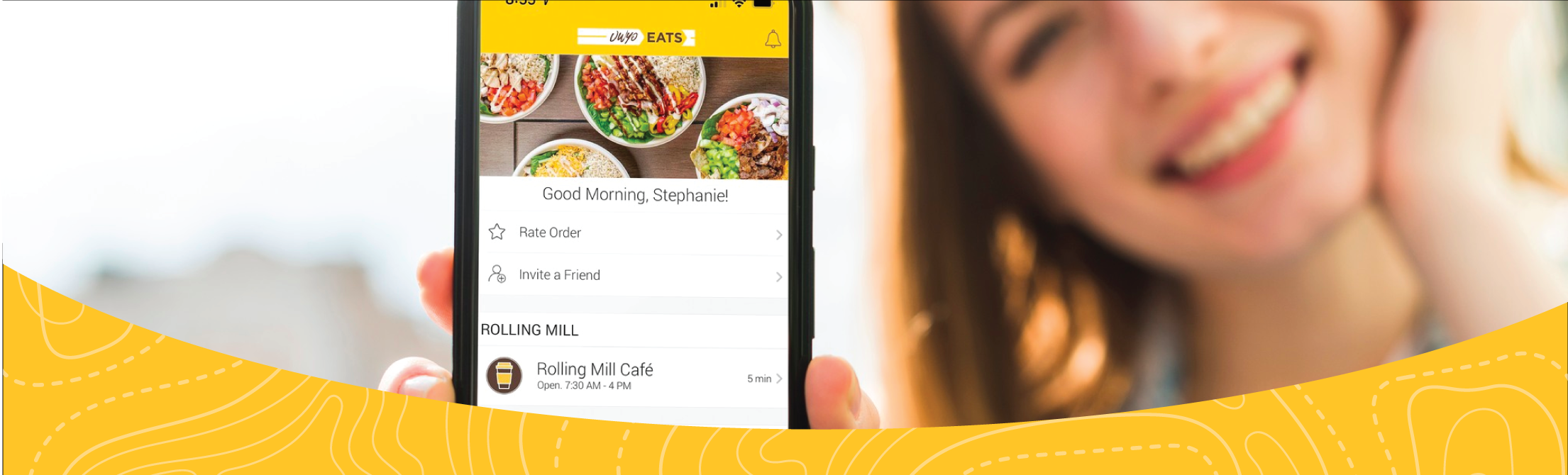
UWyo Eats is a simple, super convenient way to order, pay, and pick up from your mobile device. Use the app to browse our locations and menus, order from your favorite campus spot, and pay by credit, debit, or your Dining Dollars. We’ll tell you when to expect your order, notify you every step of the way, and send a message when your order is ready. No more wasted time waiting in line. We’ll even remember your favorites so you can reorder superfast.
 |
 |
 |
 |
 |
|
Skip |
Browse |
Customize |
Accepts Dining |
Know When Your |
Download the Transact Mobile Ordering app to your mobile device from the App Store or Google Play
Select "UWYO Eats"
Place your first order
It's that simple. Download the app now and order on-the-go!
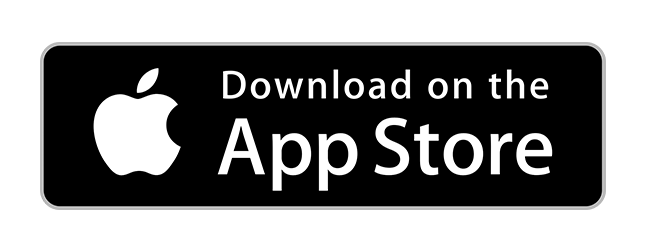 |
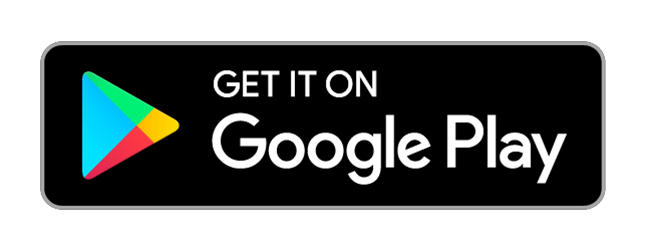 |
Dining Dollars and Campus Dollars provide a flexible and convenient way to spend money on campus. To use them, load funds onto your WyoOne ID and swipe like a debit or credit card instead of cash.
 |
 |
 |
|
Make |
Deactivate |
View |
Go to your App Store or Google Play
Search "Transact eAccounts" and download
Once the app has been downloaded, select "University of Wyoming"
Sign in with your WyoWeb username and password
Students, Faculty & Staff
Via UW eAccounts Online Services
Click the "Sign In" button
Enter your current WyoWeb username and password. You will then be redirected back
to WyoOne Online.
Students, Faculty & Staff
After signing in on WyoOne Services Online, select "Add Money" under either "Campus Dollars" or "Dining Dollars"
Clicking it will direct you to a page where you can deposit.
Select the amount. There is a $5 minimum to make a deposit online.
Guests
Guests can make deposits to a student's account via WyoOne Services Online. Choose "Make a Guest Deposit." You must have your student's WyoOne ID number.
You may then deactivate your card by choosing the Card Services link in WyoOne Services Online.
If you find your card, you may repeat this process to activate your card.
After accessing WyoOne Services Online , select Account Summary, Account Transactions, Meal Swipe Transactions, or Account Statements.
You should also see a dashboard of balances on your home page.
Various meal plans are available, including weekly, semester, and annual options based on whether you reside in the residence halls or not. To view the correct number of meals on your eAccounts App, simply tap on your meal plan within the app, then use the drop-down menu at the top to select the appropriate time period corresponding to your purchased meal plan.
