About Microsoft 365 Education
Eligibility
Faculty, Staff, Students
Must Have Tools
Word
Create and edit documents, assignments and papers.
Excel
Develop and edit robust spreadsheets.
PowerPoint
Design and edit captivating presentations.
Communication + Collaboration Apps
Outlook
Receive and send email, store contacts and organize calendars.
OneNote
Take notes on the go and sync them to OneDrive cloud storage.
OneDrive
Store files in the cloud, share files and collaborate with others.
Teams
Chat with classmates and teammates, collaborate on shared files, schedule virtual meetings and host video chats.
Kaizala
Send secure messages with peers and colleagues.
Sway
Create dynamic presentations and pages.
Stream
Upload and share videos.
Apps for Organization + Productivity
Copilot
Supercharge your productivity.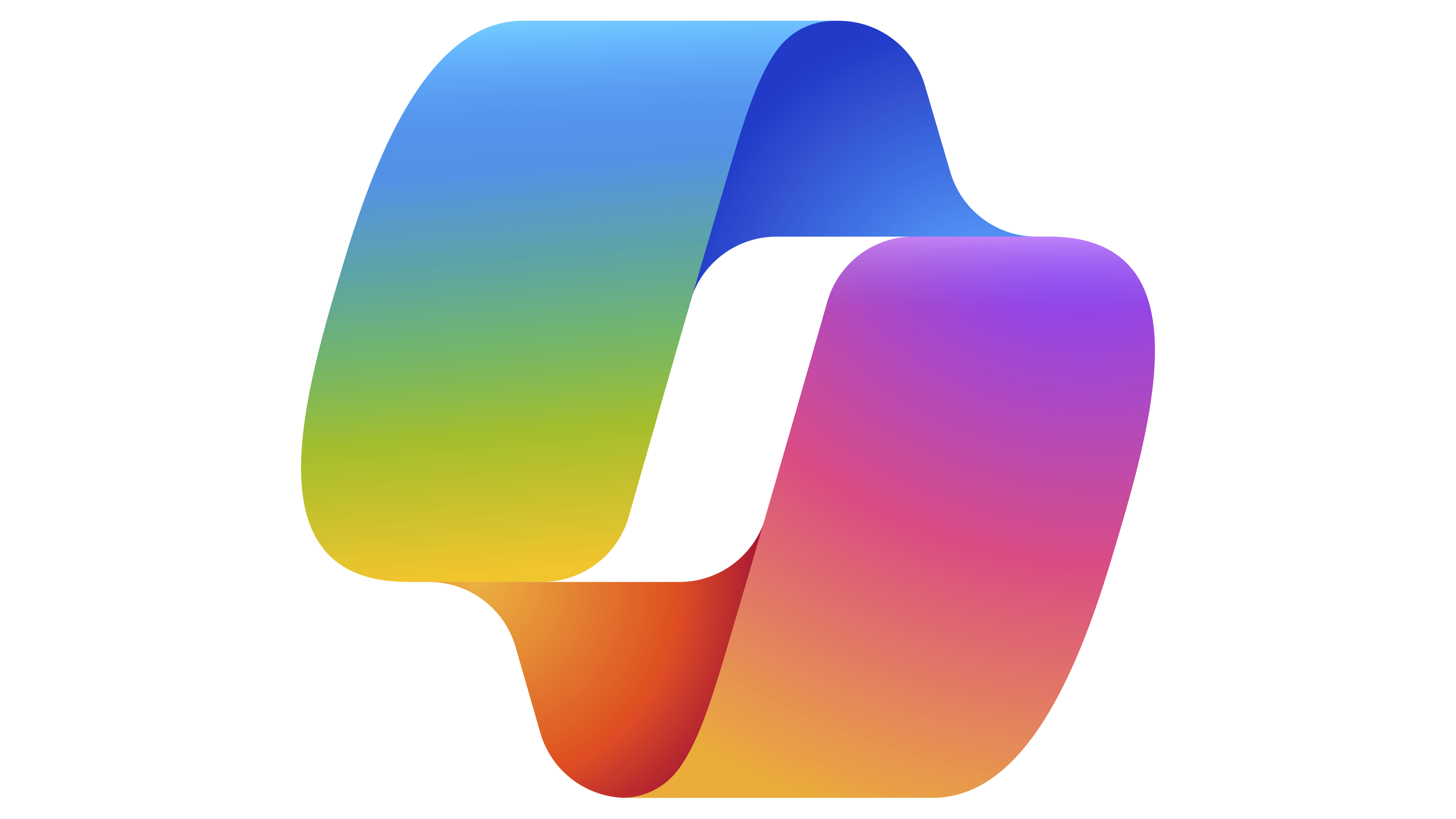
Forms
Make a survey and share it with others in minutes.
Planner
Track progress and stay on top of tasks within projects.
To-Do
Create and share lists, plan your day, and add to-do items to your calendar.
Bookings
Allow others to schedule appointments with you. Ideal for office hours.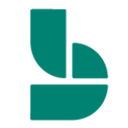
Apps for Fun
Tutorials, Trainings and Webinars
View videos, attend online trainings and learn more about each Microsoft 365 app in the 365 Training Center.
Email Service
Looking for information on UA email? Visit our email and collaboration services page to learn more about email at UA.
How to Obtain Microsoft 365 Education
Students, faculty and staff can download and access Microsoft O365 software through the Microsoft O365 portal through the link below. Log in using your Crimson email address or myBamausername@ua.edu email address and myBama password. Once logged in, click Install Office. After the apps are installed, you may be prompted to log into the apps using your Crimson email address or myBamausername@ua.edu email address. Additional installation instructions are available. To install Office 365 apps on your mobile devices, visit your device’s app store.
Frequently Asked Questions
When can new students begin using Office 365 Education?
New students can begin using Office 365 Education two weeks before their first class begins.
Where can I get help installing Office 365 Education?
For installation instructions and troubleshooting information for Office 365, visit Microsoft 365’s website. If you need additional assistance, contact the IT Service Desk.
Can I use the software offline?
Yes. However, you must connect the device to the Internet at least once every 30 days to verify the license.
I already have an Office 365 subscription, can I be reimbursed?
No. Microsoft does not have a process by which to convert, reimburse, or migrate licensing. Office 365 Education, including Office 365 ProPlus software, is only available through the University’s existing agreement with Microsoft.
What happens when I graduate or leave UA?
Once you are no longer enrolled in classes or when you terminate employment at UA, your subscription to Office 365 Education will end and your account will be deactivated. You should locally save your content stored on OneDrive before you leave the University as you will lose access to the data once the subscription is terminated. Graduating students can take advantage of Microsoft’s offer to recent grads.
How do I reset my password for O365?
Your Office 365 Education and myBama accounts are linked. To reset your Office 365 Education password, you must reset your myBama password.
Can I install and use Office 365 Education applications and services on my University-owned machines?
Yes. University-owned machines are also covered under the Microsoft Campus Agreement.
Can I install and use Office 365 Education applications and services on my personal machine?
Yes. However, if you are a faculty or staff member who accesses sensitive or restricted information for your job role at UA, you should only use University-owned equipment to perform your job duties.
What happened to Bookings in Teams?
The Bookings experience in Teams has transitioned to the Virtual Appointments app. With the Virtual Appointments app, Microsoft is introducing an end-to-end B2C meetings solution that leverages Bookings as the scheduling engine and includes advanced meetings features such as real-time meeting state updates, chat with attendees in waiting room lobby via Queue view, rich analytics to show virtual appointment usage trends to drive business outcomes such as no-shows. You can learn more about the transition here: Virtual Appointments
Where is Streams Classic Going?
Microsoft is merging the powerful capabilities of Stream and SharePoint to bring you native video experiences integrated across Microsoft 365 on April 15, 2024. For more information, see the Stream (on SharePoint) overview. The team at OIT will be migrating the old streams videos to the new streams before April 15 so that everything will continue working for old videos.
ELIGIBILITY AND COST
Office 365 is provided free of charge to currently enrolled students, faculty and staff. When departing the University, staff will lose access to Office 365 one day after departure, faculty will lose access six months after departure, and students will lose access one semester after departure.
LICENSING INFORMATION
This software is licensed for use on University-owned and personal machines and devices. Software obtained through the Office 365 Education plan has the same features and functions as other versions of Office and can be used offline; however, users must connect to the Internet once every 30 days to verify they are still eligible for the program. Upon graduation, separation, retirement or otherwise exiting the University, subscriptions will end. Office 365 Education is provided as a benefit of the University’s Microsoft Campus Agreement.
SOFTWARE INFORMATION
OIT supports the installation of Office 365; however, OIT does not offer support for individual applications. To see application tutorials and answers to frequently asked questions, please visit Microsoft’s website.
