-
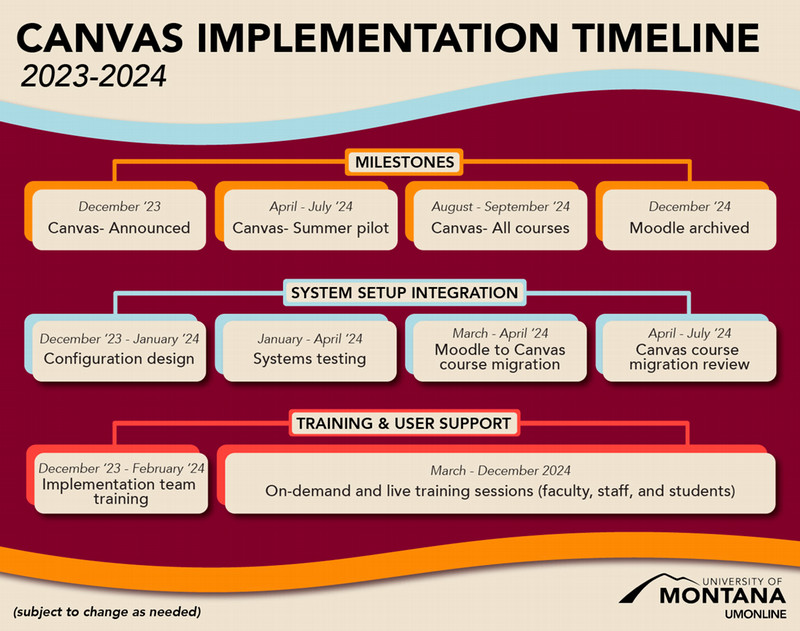
Access a downloadable pdf of the timeline.
UMOnline and IT have worked collaboratively over the spring and summer on the implementation, planning, and rollout of the new learning management system, Canvas, at UM.
As of Fall 2024, all for-credit courses will be taught in Canvas, with no option to teach in Moodle. Most non-credit and non-instructional Moodle courses will continue to use Moodle through Fall 2024. Faculty and staff will have access to Moodle until mid-to-late December 2024. UM will continue to offer a variety of training opportunities through Fall semester.
-
A third-party company was contracted to migrate courses from Moodle to Canvas. This includes migration of online and blended courses, as well as in-person courses that significantly used Moodle to deliver content and engage students in activities. Moodle courses from Fall 2021 – Spring 2024 have migrated into Canvas, and Summer 2024 and courses that serve in non-credit and training functions will migrate in early Fall 2024. Any remaining courses can be migrated by manually importing from a Moodle backup file. If you need help with any manual migration and imports, please contact canvas.umt@umontana.edu
-
To access Canvas go to the UM Canvas Login page, select the Net ID login option, and login with your Net ID. Spring 2025 shells are listed in the Unpublished Courses section of your Dashboard in Canvas and should remain unpublished until you are ready to make them visible to students. An editable UM themed template has been applied to your courses.
-
To get started with using Canvas, complete the self-enrollable, self-paced UM Canvas Essentials Course, which will provide the basics for working in Canvas and using the UM template that has been applied to your Fall course shells. Please do this training prior to participating in the live training, particularly the Canvas Course Building Workshops. Additional live trainings are posted on Griz Hub, or you can watch recorded webinars and review our set of Tip Sheets.
-
Moodle courses going back to Fall 2021 have been migrated to Canvas and you will automatically see migrated courses from Spring 2023 through Spring 2024. Summer 2024 courses will be migrated in early September. If you need to access a course prior to Spring 2023 or don’t see a course you need access to after checking your Canvas Dashboard, please submit a request via IT Solutions Center and a support tech will get you access as soon as possible. To have these courses serve as an archive of your Moodle courses, migrated courses are “view-only" and cannot be edited. If there is content in these migrated courses that you would like to use, the next step will be to import the migrated content into your teaching course shell, where you will have full editing ability.
-
After you have viewed the migrated course and are ready to import it, carefully follow the steps outlined in the Importing Course Content Tip Sheet. Once imported into your teaching course shell, you will have full editing ability. If you need further assistance with importing, you can watch our Webinar on Importing Course Content, or email canvas.umt@umontana.edu to request help.
-
Students will be notified through various campus communication channels about where to access the Canvas login and how to access a student tutorial called UM Passport to Canvas. If you email your students prior to the semester start, it would be helpful if you also let them know that UM will be using Canvas instead of Moodle this fall.
There are two versions of the Canvas student tutorial. The public version of the course is linked in the sample email below and does not require students to login. Students can access the other version of the course from the assignment in the template in your course shell. This “assignment” version includes a quiz for them to complete and take a screenshot of their score to submit as an assignment. Your course would need to be published (visible) for students to do that version of the tutorial.
A sample message you can use or adapt in a welcome email to your students is below. It includes a link to the public student Canvas tutorial and a tutorial called Strategies for Successful Online Learning.
Starting Fall 2024, the University of Montana is using the new learning management system, Canvas, for all online and blended courses and for any course supplements for face-to-face courses. To help orient you to Canvas and learn how to navigate, engage in activities, check grades and edit your Canvas profile, please complete the UM Passport to Canvas tutorial for students. No special login is required for the tutorial. To access your courses, login to Canvas at the UM Canvas Login page using your Net ID login. Once our course is open, you will see our course link on your Canvas Dashboard. Another helpful tutorial is the self-enrollable Strategies for Successful Online Learning.
-
If you are working with a TA or Secondary Instructor and need them added to your courses, please make your request via Solutions Center using the Canvas Help Request link. You will need to provide the course CRN, their first/last name, university email, and 790#, and indicate if they are a TA or instructor. Please clarify if your TA or secondary instructor should not have editing permissions. Our Canvas Admins will create their account and will enroll them in your course.
-
Panopto videos used in Moodle will automatically be moved from your Panopto Moodle account to your Panopto Canvas account between August 19-20. Starting August 14th, the transfer process will begin and Panopto will be down overnight from 8 PM-8 AM on both Aug 19th and 20th. Starting August 21st your Panopto account and videos can be accessed within Canvas. If you need to access your Panopto videos via Canvas prior to August 14th, contact UMOnlineIDs@umontana.edu as soon as possible to move your videos for you. If you are new to the Panopto video platform or want to update your knowledge of it, you can self-enroll in the tutorial Getting Started with Panopto.
-
As always, if you use third party tools outside of the LMS (such as Cengage, Pearson, etc.), make sure they have been previously tested for accessibility, and that you can find those tools in the Canvas environment to avoid delays in adding them. All third-party tools must be checked for accessibility by Accessible Technology Services (ATS). Please allow enough time before the start of the semester (at least 4-6 weeks) for testing. If you are uncertain if a third-party tool has been tested, contact UMOnlineIDs@umontana.edu.
-
The transition to Canvas resulted in a new partnership account with H5P. All Moodle H5P content will need to be moved to Canvas for you and managed by UMOnline IDs. If you use H5Ps, email UMOnlineIDs@umontana.edu to request that your H5P content is duplicated into the new UMOnline H5P account. An ID will be assigned to your H5P migration and will keep you informed on the data transfer and when content will become available. While you can no longer create H5P content directly in the LMS, you can build using a free H5P manager like Lumi for Education. An ID can help provide advice on how to manage H5P resources going forward.
-
There are generally two types of combined section requests:
- Roster Merge occurs when rosters are combined into one course shell (target) and all teaching and engagement will occur there. Students will no longer appear in the original course (source).
- Roster Duplication occurs when rosters are copied into one course shell (target) while also maintaining rosters in the original course (source). Students will appear on the rosters in both courses.
There are two basic options for handling combined sections requests within Canvas.
1. Approve Request to Combine
This applies to courses that are delivered at the same time and in the same place, usually by the same instructor. This could include two or more offerings of
- the same online, blended/hybrid, or video course
- a 400-level course and a 500-level course with the same title (or other co-convening courses)
- all the lab sections for a course in which all students attend the same lecture, etc.
2. Follow-up for More Information Prior to Approve or Deny
For courses that don’t meet the criteria for #1, UMOnline will reach out to the requestor for more information and provide information on FERPA considerations. This would primarily include
Submit requests at Canvas Help Request in Solutions Center.
-
canvas.umt@umontana.edu
Please continue to look for additional communications via UM email messages and this website as we have more information and move forward. Thank you.
