Model Guidance Page
☰ MenuThe user arrives at the Model Guidance page (shown below) by clicking on the ‘Model Guidance’ category from the MAG home page . Clicking either the Back or the Home Button returns to the MAG Home Page.
The Model Guidance page shows all currently available model areas and model types. To get a brief description of any of the model types or areas, hover the mouse pointer over the type or area name, and a tool tip will appear that displays the description. While hovering over an area or type, a box is shown on the world map, indicating the relevant area.
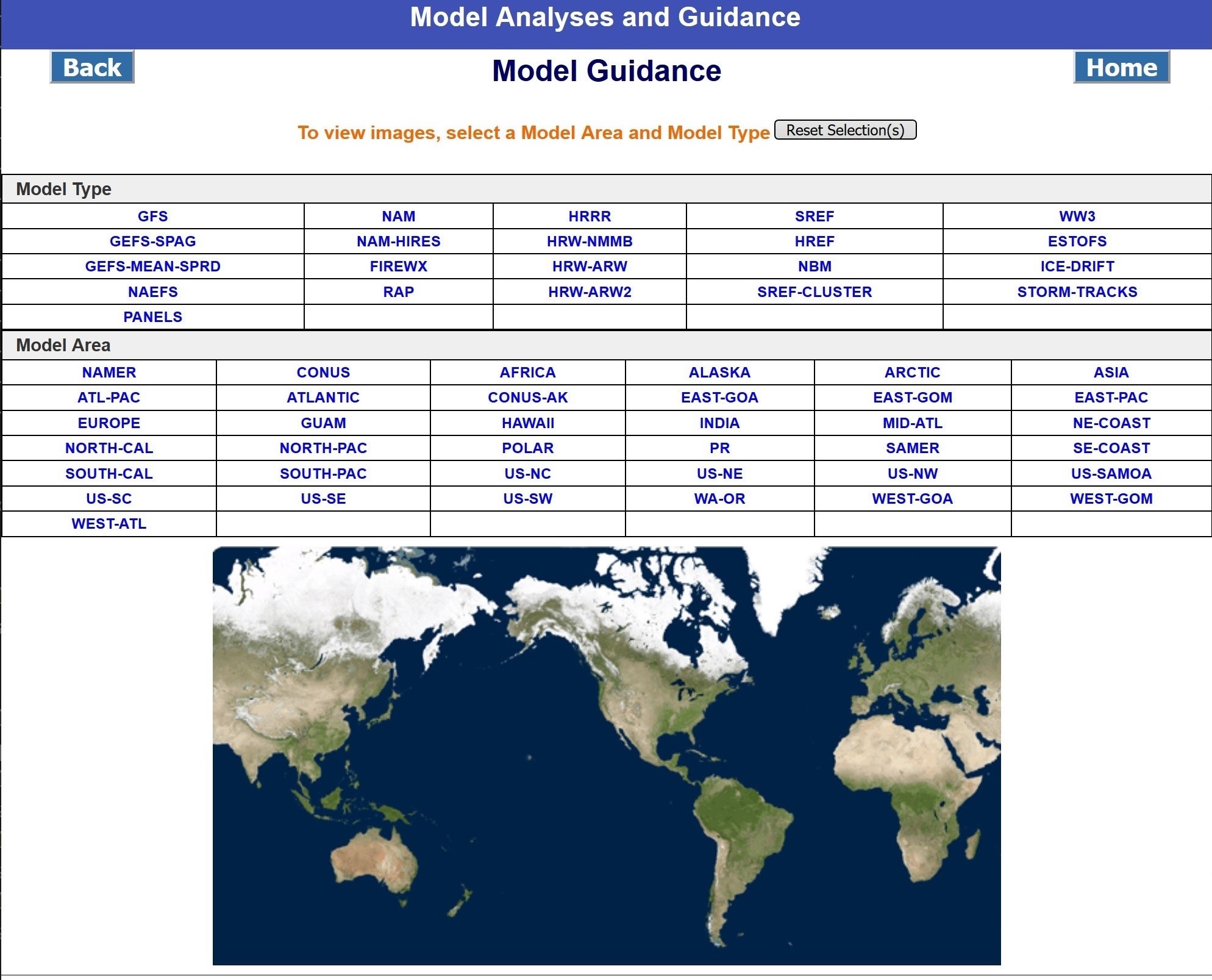
Clicking on an area name will turn the area name red, and the model types that include that area are shown in blue. The model types that do not include that area are shown in light gray. The figure below shows how the Model Guidance page looks after the area, NAMER has been clicked. NAMER is red, and the relevant models (GFS, NAM, SREF, GEFS-SPAG, GEFS-MNSPRD, NAEFS, and PANELS), are blue, while all other models are gray.
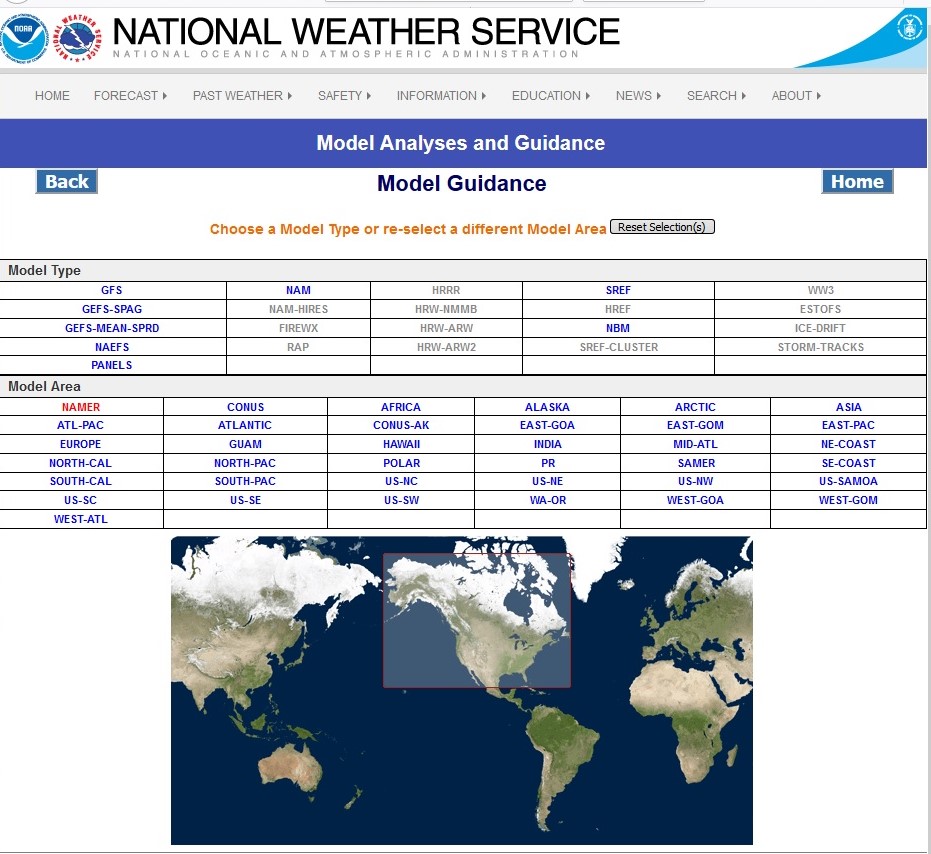
If instead of clicking a model area, a model type is clicked, the model type will turn red, and all of the model areas available for this model are shown in blue. The model areas that are not available for the model are shown in light gray. The figure below shows how the Model Guidance page looks after the model type, GFS has been clicked. GFS is red, areas available for GFS (NAMER, CONUS, AFRICA, ALASKA, ARCTIC, ASIA, ATLANTIC, EAST-PAC, EUROPE, INDIA, NORTH-PAC, POLAR, SAMER, SOUTH-PAC, US-SAMOA, and WEST-ATL) are blue, and all other areas are gray
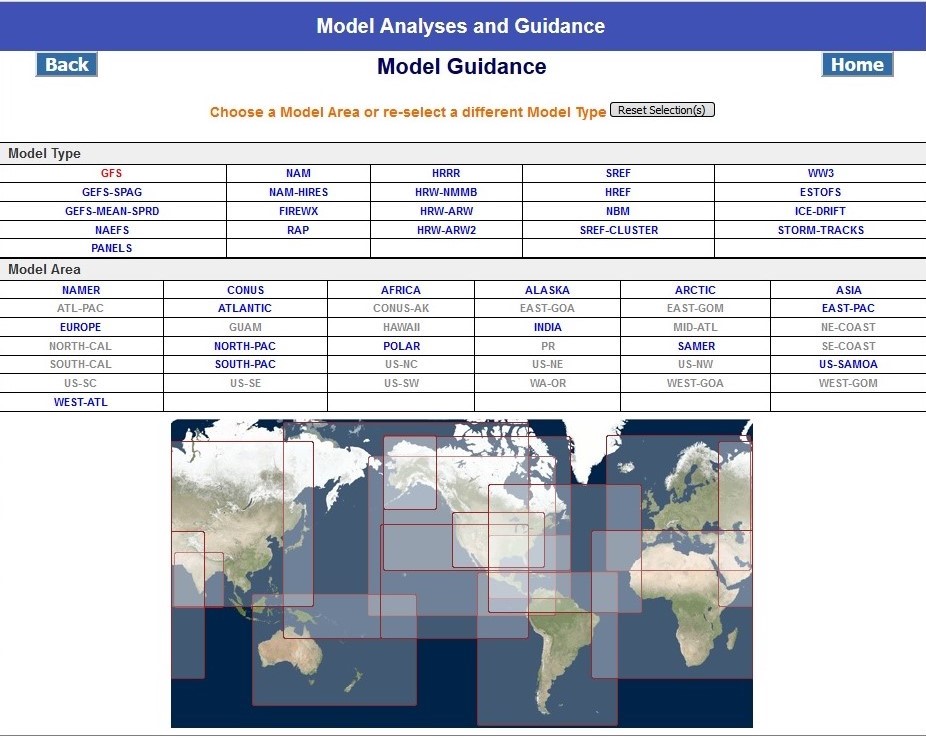
The 'Reset Selection(s)' button de-selects all model areas or model types that have been selected (clicked). All type and area links are then displayed in blue, the same as when the page is first shown.
The model areas or types that are shown in gray are still clickable, but they reset the available choices. For example, if you click on model type GFS, the area link for PR is shown in gray, because the GFS model does not include that area. You can still click on PR, and then PR is then changed to red, and the model types available for that area are shown in blue: HRW-NMMB and HRW-ARW. (GFS will change to gray.)
To move on to viewing products, click on the desired model type, and then click on an available model area (shown in blue). Or click on a model area, then a model type that is shown in blue.
Once matching Model Area and Model Types are selected, the Model Guidance Product page for that model type and area is shown.
Note that when returning to the Model Guidance page, model area and model types that are shown in red indicate the previous choices.