Model Guidance Four-Panel Image Animations
☰ MenuThe four-panel looping package was developed in-house, since HAniS can only loop one set of images. Users can start/stop the animation, step through one image at a time, jump to the first/last image, make the looping faster/slower, and reset to normal speed.
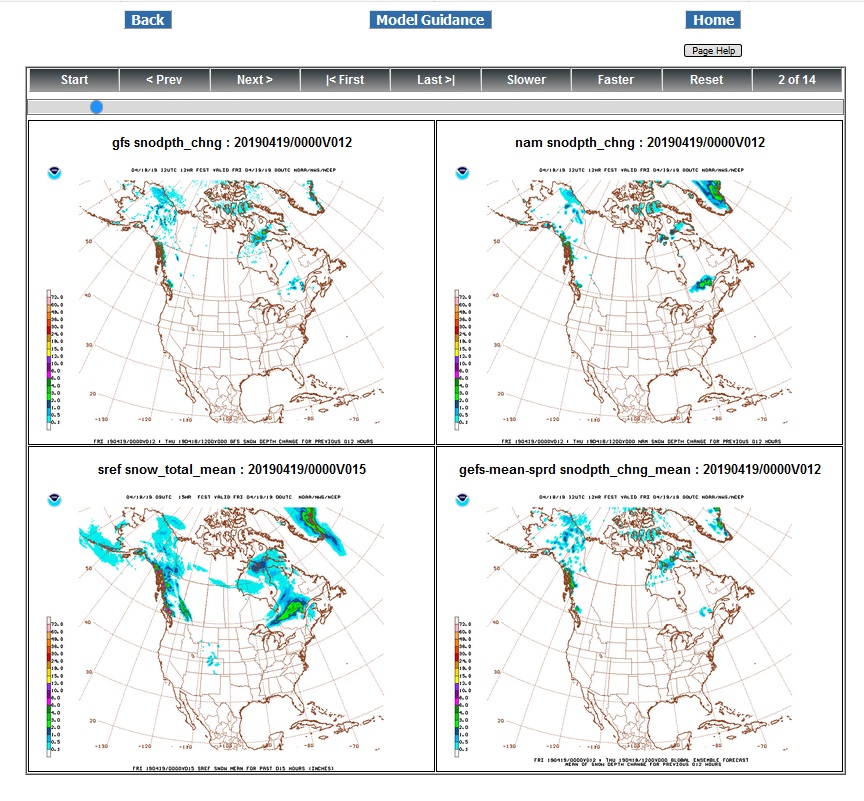
The above figure shows a Four-Panel image looping page. It contains the following buttons:
- Back - return to the previous product page
- Model Group Title - jump to the product page for this model
- Home - jump to the MAG home page
- Page Help - Display page help information
- Stop/Start - stop the looping (after clicking, the button text changes to "Start". Clicking it again will cause the loop to start again. Shortcut key: spacebar)
- < Prev - display previous forecast hour image. (Shortcut key: j or left arrow)
- Next > - display next forecast hour image. (Shortcut key: k or right arrow)
- |< First - display first forecast hour image. (Shortcut key: <)
- Last >| - display last forecast hour image. (Shortcut key: >)
- Slower - slow down the looping speed. (Shortcut key: o)
- Faster - speed up the looping speed. (Shortcut key: p)
- Reset - returns looping to normal speed. (Shortcut key: n)
- Slidebar - The slidebar is a bar with a blue dot, located underneath the row of buttons. It may be used to quickly move through the list of images. To operate the slidebar, click on the blue dot, then drag it left and right. Or click anywhere within the slidebar to jump to the image at that list position.
Note: Clicking or using shortcut keys for the following will stop animation: Stop, Prev, Next, First, Last, Slidebar.
Zoom in/out - Hover the mouse over the images display, press Ctrl, and use the mouse wheel to zoom in and out.